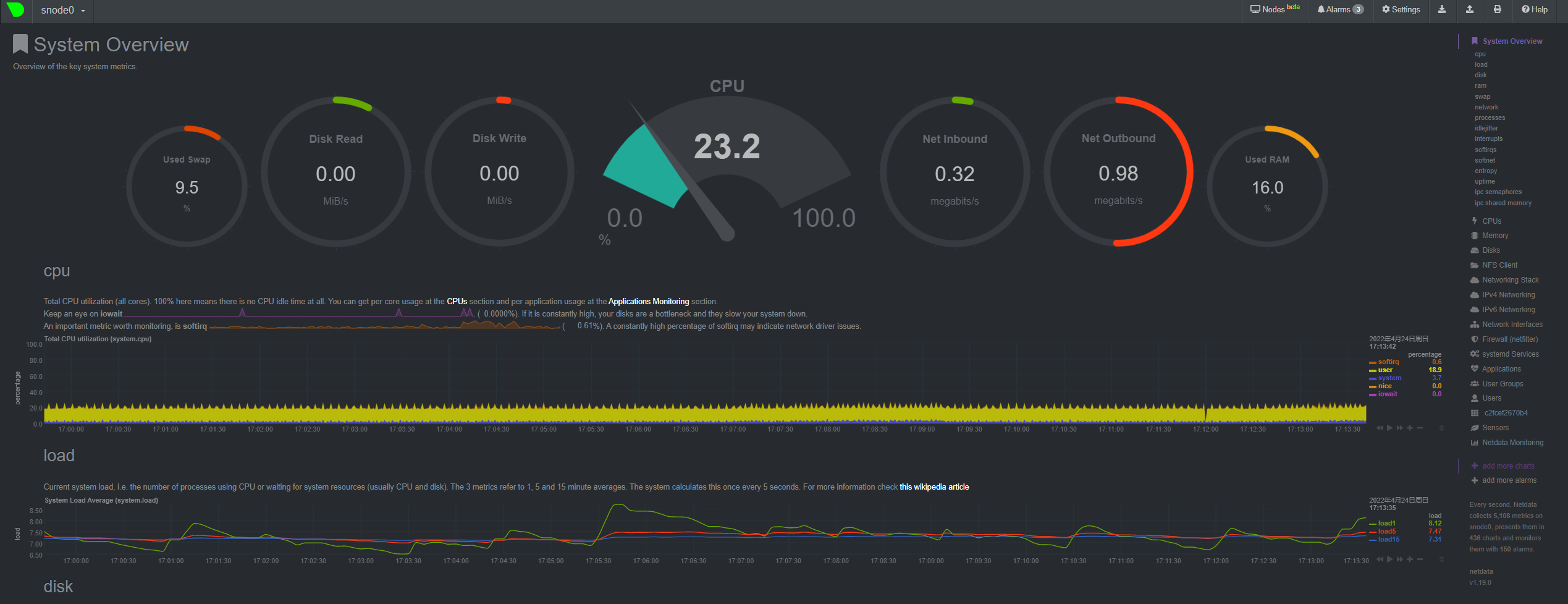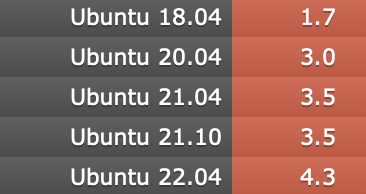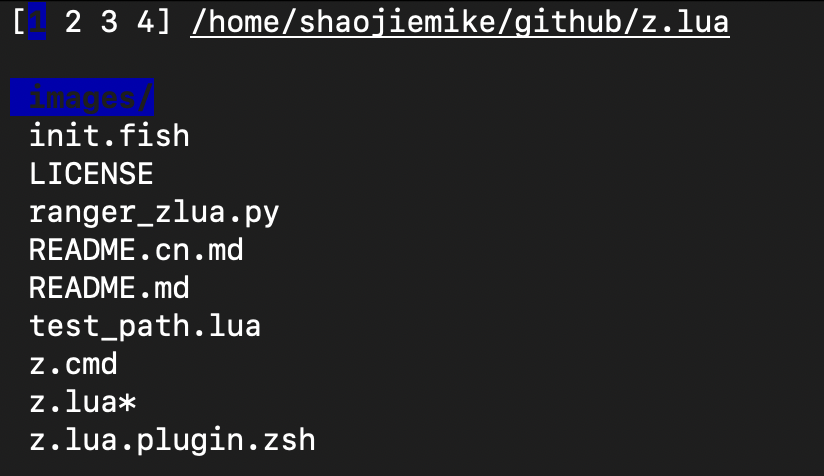Colorful Commands
导言
电脑玩家经常说RGB是最重要的,对于程序员来说,彩色的terminal有助于快速的分辨输出的有效信息。为此有一些有意思的彩色输出命令。
还有些必备的
- 内网下的文件同步: https://github.com/syncthing/syncthing
笔误改正¶
Cheat sheet (命令行小抄/备忘录)¶
tealdeer - simplest example
a RUST fast version oftdlr
Tips: OpenSSL development headers
get a "failed to run custom build command for openssl-sys" error message. The package is calledlibssl-dev on Ubuntu.
部分支持中文,支持多平台
自定义
- cheat + 编写的cheatsheets
- 支持fzf和自动补全
- kb. A minimalist knowledge base manager
- eg provides examples of common uses of command line tools.
支持在线网页版
- Linux Command Line Cheat Sheet
- devhints.io
- 各种的选项,不止命令,包括bash, vim, mysql, git
- 语言 go, python, java, JS, NodeJS, Ruby 3.
- navi
- 支持语意转换的补全 🔥
- cheat.sh 🔥
- 支持
curl命令直接访问或者交互式 - 支持补全
- 返回内容集成cheat cheat.sheets tdlr
- bropages.org
- 用户自发投票排序的命令用例
navi installation & usage
SHELL¶
awesome-shell里多看看。
set_tsj.sh
oh my zsh : hyq version
虽然这个ohmyzsh好用,但是我用惯了hyq的模板, 从github上下载后解压就安装了zsh模板。(之后可以考虑传到云盘或者cloudflare)
oh my zsh : install from src
有时候hyq模版有些兼容性问题,比较老的zsh不支持(大约是5.0.2到5.5.1的版本)。这时候只能手动安装了,包括主题和插件。请看zsh一文。
zsh_history 支持多端口同步,实时保存
HISTFILE=~/.zsh_history
SAVEHIST=30000 # 最多 10000 条命令的历史记录
setopt APPEND_HISTORY # 退出 zsh 会话时,命令不会被覆盖式地写入到历史文件,而是追加到该文件的末尾
setopt INC_APPEND_HISTORY # 会话进行中也会将命令追加到历史文件中
setopt SHARE_HISTORY # 所有会话中输入的命令保存到一个共享的历史列表中
export HIST_SAVE_FREQ=10 # 每10次命令保存一次
ulimit -c unlimited
echo '$HOME/core-%e.%p.%h.%t' > /proc/sys/kernel/core_pattern
cd ~
窗口管理器 tmux-like¶
大部分Linux 系统自带的 screen 命令来多终端控制
外部控制:
- 创建:
screen -S name - 恢复:
screen -r name - 列表:
screen -ls - 删除:
screen -X -S name kill
内部控制:
CtrlA + d分离CtrlA + x终端上锁,CtrlA + k是killCtrlA + S上下分屏,CtrlA + |左右分屏。- 在
screen -S name创建会话后,需要在新窗口中执行screen来创建额外的终端;这样分屏之后才有两个以上的终端可以使用。 CtrlA + w查看终端CtrlA + [数字]切换到第几个CtrlA + Tab返回上一个CtrlA + X关闭分屏CtrlA + :进入命令模式,输入resize -v 100或者resize -h 100调整大小。
- 在
oh my tmux 🔥
## Install
cd
git clone https://github.com/gpakosz/.tmux.git
ln -s -f .tmux/.tmux.conf
cp .tmux/.tmux.conf.local .
# or
cd ~/resources
# wget https://gitee.com/shaojiemike/oh-my-tmux/repository/blazearchive/master.zip?Expires=1629202041&Signature=Iiolnv2jN6GZM0hBWY09QZAYYPizWCutAMAkhd%2Bwp%2Fo%3D
unzip oh-my-tmux-master.zip -d ~/
ln -s -f ~/oh-my-tmux-master/.tmux.conf ~/.tmux.conf
cp ~/oh-my-tmux-master/.tmux.conf.local ~/.tmux.conf.local
基于Rust的zellij
开发编辑器 vim-like¶
vimrc 🔥
emacs
针对不同语言有许多可选插件
### Ubuntu install emacs27
#### 问题:
dpkg-deb: error: paste subprocess was killed by signal (Broken pipe)
Errors were encountered while processing:
/var/cache/apt/archives/emacs27-common_27.1~1.git86d8d76aa3-kk2+20.04_all.deb
E: Sub-process /usr/bin/dpkg returned an error code (1)
版本解决,强制安装 sudo apt-get -o Dpkg::Options::="--force-overwrite" install emacs27-common
doom
### install doom
中文教程 https://www.bilibili.com/read/cv11371146
常用命令的"Colorful"版本¶
cd¶
z.lua - learning cd 🔥
Install LUA
curl -R -O http://www.lua.org/ftp/lua-5.4.4.tar.gz
tar zxf lua-5.4.4.tar.gz
cd lua-5.4.4
make all test
sudo make install # usr/bin
Install
cd ~/github
git clone https://github.com/skywind3000/z.lua.git
# vim ~/.zshrc
alias zz='z -c' # 严格匹配当前路径的子路径
alias zi='z -i' # 使用交互式选择模式
alias zf='z -I' # 使用 fzf 对多个结果进行选择
alias zb='z -b' # 快速回到父目录
#eval "$(lua /path/to/z.lua --init zsh)" # ZSH 初始化
eval "$(lua ~/github/z.lua/z.lua --init zsh)"
常用命令
# 弹出栈顶 (cd 到上一次的老路径),和 "z -0" 相同
$ z -
# 显示当前的 dir stack
$ z --
# 交互式
z -i foo # 进入交互式选择模式,让你自己挑选去哪里(多个结果的话)
z -I foo # 进入交互式选择模式,但是使用 fzf 来选择
# 匹配
z foo$
z foo # 跳转到包含 foo 并且权重(Frecent)最高的路径
z foo bar # 跳转到同时包含 foo 和 bar 并且权重最高的路径
z -r foo # 跳转到包含 foo 并且访问次数最高的路径
z -t foo # 跳转到包含 foo 并且最近访问过的路径
z -l foo # 不跳转,只是列出所有匹配 foo 的路径
z -c foo # 跳转到包含 foo 并且是当前路径的子路径的权重最高的路径
z -e foo # 不跳转,只是打印出匹配 foo 并且权重最高的路径
z -i foo # 进入交互式选择模式,让你自己挑选去哪里(多个结果的话)
z -I foo # 进入交互式选择模式,但是使用 fzf 来选择
z -b foo # 跳转到父目录中名称以 foo 开头的那一级
缺点:
- 没去过的路径,每级文件夹的补全没有了
- 可以和cd结合使用
ls¶
exa 🔥 - better ls
grep¶
rg (Fast & Good multi-platform compatibility) > ag > ack(ack-grep) 🔥
repgrep(rg) Rust编写
# ripgrep(rg) 但是readme说这样有bugs
sudo apt-get install ripgrep
# 可执行文件 (推荐)
wget https://github.com/BurntSushi/ripgrep/releases/download/13.0.0/ripgrep-13.0.0-x86_64-unknown-linux-musl.tar.gz
tar -zxvf ripgrep-13.0.0-x86_64-unknown-linux-musl.tar.gz
mv ./ripgrep-13.0.0-x86_64-unknown-linux-musl/rg ~/.local/bin
repgrep(rg) 常用选项
--no-ignore忽略.gitignore之类的文件,也搜索忽略的文件。(默认是不搜索的)-t txt指定搜索类型rg 'content' ABC/*.cpp搜索和正则ABC/*.cpp匹配的文件
ag
find¶
find . -name "*xxx*"
fzf 🔥带预览的find
# ubuntu
sudo apt install fzf
# GIT install
git clone --depth 1 https://github.com/junegunn/fzf.git ~/.fzf
~/.fzf/install
source ~/.zshrc
# Vim-plugin
Plug 'junegunn/fzf', { 'do': { -> fzf#install() } }
# 使用
fzf --preview 'less {}'
# 安装了bat
fzf --preview "batcat --style=numbers --color=always --line-range :500 {}"
telescope.nvim 也带预览的find
cat¶
bat 🔥 - colorful cat
git¶
gitui 🔥 - fast Rust lazygit
https://github.com/extrawurst/gitui/releases
lazygit
docker¶
lazydocker
高亮终端输出/log文件¶
bash脚本输出颜色文本示例
RED='\033[0;31m'
NC='\033[0m'
# No Color
printf "I ${RED}love${NC} Stack Overflow\n"
echo -e "\033[5;36m Orz 旧容器(镜像)已清理\033[0m"
颜色编号如下
| 颜色 | 编号 |
|---|---|
| Black | 0;30 |
| Dark Gray | 1;30 |
| Red | 0;31 |
| Light Red | 1;31 |
| Green | 0;32 |
| Light Green | 1;32 |
| Brown/Orange | 0;33 |
| Yellow | 1;33 |
| Blue | 0;34 |
| Light Blue | 1;34 |
| Purple | 0;35 |
| Light Purple | 1;35 |
| Cyan | 0;36 |
| Blue | 0;37 |
| Light Cyan | 1;36 |
| Light Gray | 0;37 |
| White | 1;37 |
hl 🔥自定义高亮各种log文件
通过regular expressions自定义高亮各种log文件
install需要 lex
颜色支持(3浅中深 * 6颜色 * 背景色反转)
# 前面 123 是深浅 , 4是下划线
# 字母大写是背景色反转
-r : red -g : green -y : yellow -b : blue -m : magenta -c : cyan -w : white
正则标记log关键词
绿色和红色
-e : extended regular expressions
-i : ignore case
hl -ei -g '(start(|ing|ed))' -r '(stop(|ping|ped))'
## ip 匹配
curl --trace-ascii - www.baidu.com|hl -ei -1R '[0-9]{1,3}\.[0-9]{1,3}\.[0-9]{1,3}\.[0-9]{1,3}'
命令配置文件 hl_ha.cfg
默认设置
export HL_CONF=/staff/shaojiemike/github/hl/config_files
echo $HL_CONF │/staff/shaojiemike/github/hl/config_files
-%c : specifies the beginning of a range colorized in color 'c'
-. : specifies the end of the previous range
Colorize hl configurations :
example Commands
lD # ls by date
lW # ls by week
ifconfig -a | hl --ifconfig
# ping tcpdump fdisk apt-get diff
# ip ibstat iptables passwd
errors
常用方式
在~/.zshrc 里如下配置:
export HL_CONF=/home/shaojiemike/github/hl/config_files
function my_hl(){ hl -eg '\$\{?[A-Z_]+\}?' -ec ' ([A-Z_-]+) ' -eic '(nothing|note)' -eiy ' (-([a-z_-]+))' -eiy '0x[0-9a-z]+' --errors -eig '(yes)' -eir '((^| )no($| ))|(none)|(not)|(null)|(please)|( id )' -ir error -ir wrong -ib '(line)|(file)' -eiy '(warn(|ing))|(wait)|(idle)|(skip)' -im return -ic '(checking)' -eiy ' (__(.*)__) ' -ei1W '((\w*/[.A-Za-z0-9_/-]*[A-Za-z0-9_/-]*)("|$)?)|((\w*/[.A-Za-z0-9_/-]*[A-Za-z0-9_/-]*)(")? ) ' -3B '[0-9][0-9.]+' -3B ' ([0-9])|(#[0-9]+)' -eig '(start(|ing))' -eir '(end(|ing))' }
alias ifconfig='ifconfig | hl --ifconfig'
alias ip='ip a|hl --ip '
alias df='df -h |hl --df'
alias ibstat='ibstat |hl --ibstat'
编译时如此使用make 2>&1|my_hl
系统信息¶
dua-cli - best disk space viewer 🔥
资源监控¶
资源监控软件netdata
- netdata 默认挂载在
http://127.0.0.1:19999/。想要WebUI运行sudo netdata -i node5.acsalab.com - cpu, disk, memory, network,温度都有记录
- arm下有问题,需要自己编译
资源监控命令bottom(htop like)
# install
curl -LO https://github.com/ClementTsang/bottom/releases/download/0.6.8/bottom_0.6.8_amd64.deb
sudo dpkg -i bottom_0.6.8_amd64.deb
# 使用
btm
类似s-tui可以观察CPU 温度,频率
网络监控 bmon
bmon是类 Unix 系统中一个基于文本,简单但非常强大的网络监视和调试工具
Compile yourself
Install libconfuse
sh wget https://github.com/martinh/libconfuse/releases/download/v2.8/confuse-2.8.zip unzip confuse-2.8.zip && cd confuse-2.8 PATH=/usr/local/opt/gettext/bin:$PATH ./configure make make install Install bmon
sh git clone https://github.com/tgraf/bmon.git cd bmon ./autogen.sh ./configure make make install bmon
文件管理器¶
nnn 多平台
https://github.com/jarun/nnn#quickstart
sh # 版本很低 3.0 sudo apt-get install nnn # Q 退出
ranger 基于vi的支持预览的横向多级显示 🔥
https://github.com/ranger/ranger
xplr - 筛选排序tips板 - 支持多选,正则查找, mov改名delete 🔥
https://github.com/sayanarijit/xplr
sh cargo install --locked --force xplr