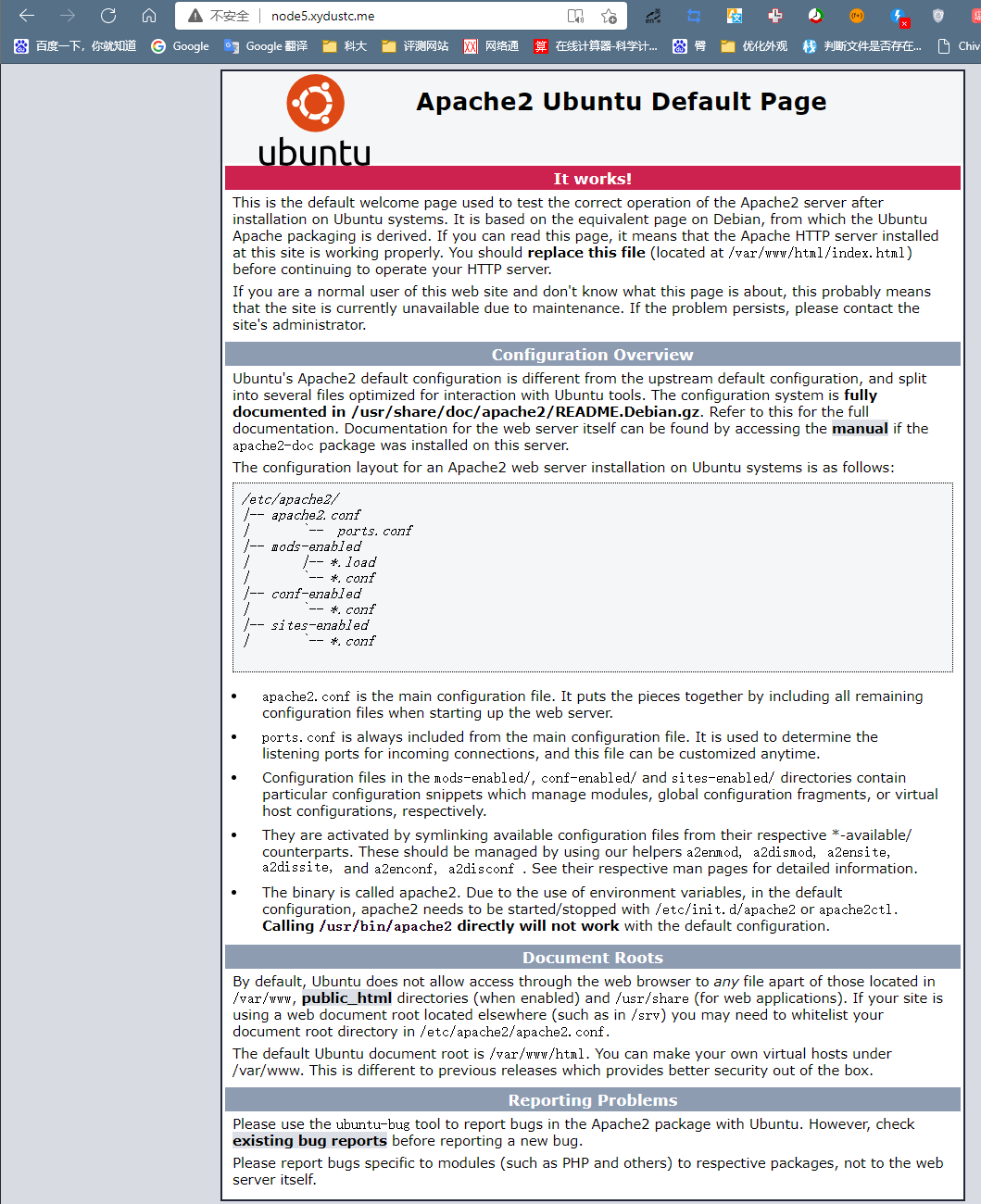Web Server: Nginx V.S. Apache2
常见的web服务器¶
常见的web服务器有Apache、nginx、IIS
- Apache
- Apache音译为阿帕奇, 是全世界最受欢迎的web服务器,因其快速、可靠并且可通过简单的API扩充,能将Python\Perl等解释器部署在其上面等优势,受到广泛的关注与使用。
- 但是现在用的人少了,而且性能没nginx好
- nginx
- Apache的致命缺陷就是在同时处理大量的(一万个以上)请求时,显得有些吃力,所以“战斗民族”的人设计的一款轻量级的web服务器——nginx, 在高并发下nginx 能保持比Apache低资源低消耗高性能 ,
- IIS
- iis是Internet Information Services的缩写,意为互联网信息服务,是由微软公司提供的基于运行Microsoft Windows的互联网基本服务,
判断nginx/apach2¶
随便输出返回404页面显示 nginx/1.14.0 (Ubuntu)
sudo service apache2 status
sudo service nginx status
sudo vim /etc/ssh/sshd_config
#PasswordAuthentication yes
sudo service ssh restart
nginx¶
配置文件¶
- /etc/nginx/nginx.conf
- 全局块、
- events块
- http块
- http全局块
- 多个server块
- server全局块
- 多个location块
- Nginx中location的作用是根据Url来决定怎么处理用户请求(转发请求给其他服务器处理或者查找本地文件进行处理)。location支持正则表达式,配置十分灵活。我们可以在一个虚拟主机(nginx中的一个server节点)下配置多个location以满足如动静分离,防盗链等需求。
全局块¶
全局块是默认配置文件从开始到events块之间的一部分内容,主要设置一些影响Nginx服务器整体运行的配置指令,因此,这些指令的作用域是Nginx服务器全局。
# 指定可以运行nginx服务的用户和用户组,只能在全局块配置
user www-data;
# 指定工作线程数
worker_processes auto;
# 指定pid文件存放的路径,这个指令只能在全局块配置
pid /run/nginx.pid;
# include指令,用于包含其他的配置文件,可以放在配置文件的任何地方,但是要注意你包含进来的配置文件一定符合配置规范,比如说你include进来的配置是worker_processes指令的配置,而你将这个指令包含到了http块中,着肯定是不行的,上面已经介绍过worker_processes指令只能在全局块中。
include /etc/nginx/modules-enabled/*.conf;
events块¶
events 模块用于配置 Nginx 的事件处理机制。事件可以是网络连接、定时器等。一般来说,你不太需要直接修改 events 模块的配置,除非你对 Nginx 的事件处理机制有特殊的需求。默认的配置通常是适用于大多数情况的。
html块¶
http 模块是配置 Nginx HTTP 服务器的主要部分。在这个模块中,你可以配置服务器的行为、代理、日志、gzip 压缩等等。这是你放置虚拟主机(server 块)配置的地方。
http {
##
# Virtual Host Configs
##
include /etc/nginx/conf.d/*.conf;
include /etc/nginx/sites-enabled/*;
}
include /etc/nginx/sites-enabled/*;是最重要的。
include /etc/nginx/sites-enabled/*¶
- 在 Nginx 中,文件加载和生效的顺序是由 include 指令定义的。如果在这些文件中有重复的配置,后加载的配置将覆盖先加载的配置。因此,后加载的配置文件具有更高的优先级。
- 默认server块在
/etc/nginx/sites-enabled/default - 默认填写了
root /var/www/html;
server {
listen 80 default_server;
root /var/www/html;
# Add index.php to the list if you are using PHP
index index.php index.html index.htm index.nginx-debian.html;
server_name _;
location / {
# First attempt to serve request as file, then
# as directory, then fall back to displaying a 404.
try_files $uri $uri/ =404;
}
}
新配置¶
# Virtual Host configuration for example.com
#
# You can move that to a different file under sites-available/ and symlink that
# to sites-enabled/ to enable it.
#
server {
listen 80;
listen [::]:80;
server_name example.com;
root /var/www/example.com;
index index.html;
location / {
try_files $uri $uri/ =404;
}
}
Apache2¶
httpd是Apache超文本传输协议(HTTP)服务器的主程序。被设计为一个独立运行的后台进程,它会建立一个处理请求的子进程或线程的池。
Ubuntu 18.04下 Apache2 web 服务器的安装 (在node5测试)
判断是否正常运行
开启、关闭和重启服务器,需要sudo
/etc/init.d/apache2 start //启动Apache服务
/etc/init.d/apache2 stop //停止Apache服务
/etc/init.d/apache2 restart //重启Apache服务
修改根目录/把文件传到根目录下
基础配置解释
- You should replace this file (located at
/var/www/html/index.html) before continuing to operate your HTTP server. - Configuration Overview
- Ubuntu's Apache2 default configuration is different from the upstream default configuration, and split into several files optimized for interaction with Ubuntu tools.
- The configuration system is fully documented in
/usr/share/doc/apache2/README.Debian.gz. Refer to this for the full documentation. Documentation for the web server itself can be found by accessing the manual if theapache2-docpackage was installed on this server. -
The configuration layout for an Apache2 web server installation on Ubuntu systems is as follows:
-
/etc/apache2/ |-- apache2.conf | `-- ports.conf |-- mods-enabled | |-- *.load | `-- *.conf |-- conf-enabled | `-- *.conf |-- sites-enabled | `-- *.conf -
apache2.conf is the main configuration file. It puts the pieces together by including all remaining configuration files when starting up the web server.
- ports.conf is always included from the main configuration file. It is used to determine the listening ports for incoming connections, and this file can be customized anytime.
- Configuration files in the
mods-enabled/,conf-enabled/andsites-enabled/directories contain particular configuration snippets which manage modules, global configuration fragments, or virtual host configurations, respectively. - They are activated by symlinking available configuration files from their respective
*-available/counterparts. These should be managed by using our helpers a2enmod, a2dismod, a2ensite, a2dissite, and a2enconf, a2disconf . See their respective man pages for detailed information. - The binary is called apache2. Due to the use of environment variables, in the default configuration,
- apache2 needs to be started/stopped with
/etc/init.d/apache2orapache2ctl. - Calling
/usr/bin/apache2directly will not work with the default configuration. - Document Roots
- By default, Ubuntu does not allow access through the web browser to any file apart of those located in
/var/www,public_htmldirectories (when enabled) and/usr/share(for web applications). - If your site is using a web document root located elsewhere (such as in /srv) you may need to whitelist your document root directory in
/etc/apache2/apache2.conf.- 最简单实现
mount -t none -o bind,ro /targetPath /var/www/html
- 最简单实现
- The default Ubuntu document root is
/var/www/html. You can make your own virtual hosts under/var/www. This is different to previous releases which provides better security out of the box.
遇到的问题¶
You don't have permission to access / on this server.
把静态网页传上去
$ sudo apache2ctl -k restart
AH00558: apache2: Could not reliably determine the server's fully qualified domain name, using 127.0.1.1. Set the 'ServerName' directive globally to suppress this message
没有访问权限
这是因为没有修改运行访问的目录,而且能通过别名
Miscellaneous¶
topdown-like 的网站设计¶
- 注意字体随页面滑动的颜色的变化1
网站证书¶
买域名,再asme.sh 挂载部署过apache或者nginx
上面那个是手动的,下面那个是手动完成之后,自动更新的。 git shared
参考文献¶
https://blog.csdn.net/weixin_39212776/article/details/81192847
https://blog.csdn.net/weixin_41843699/article/details/90390562