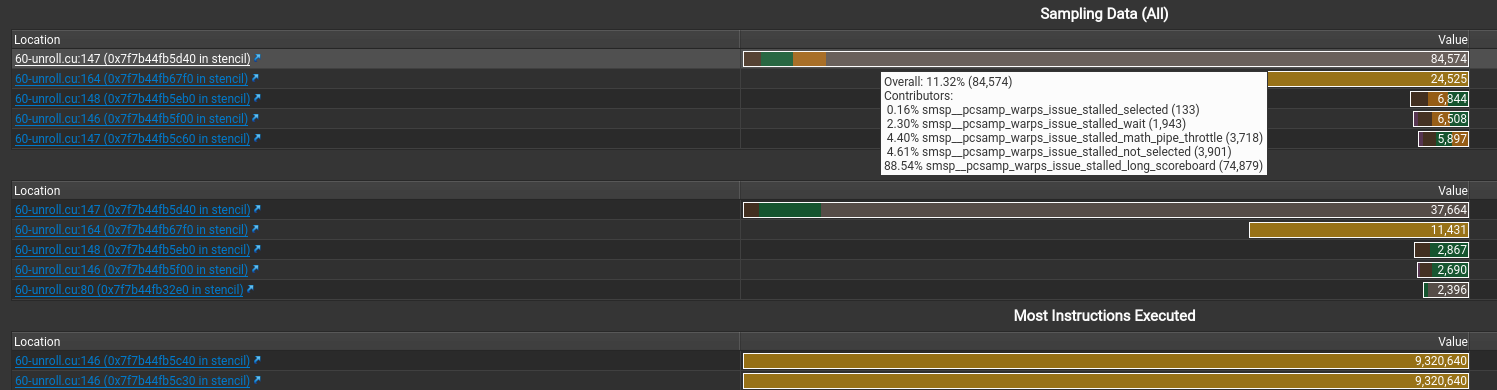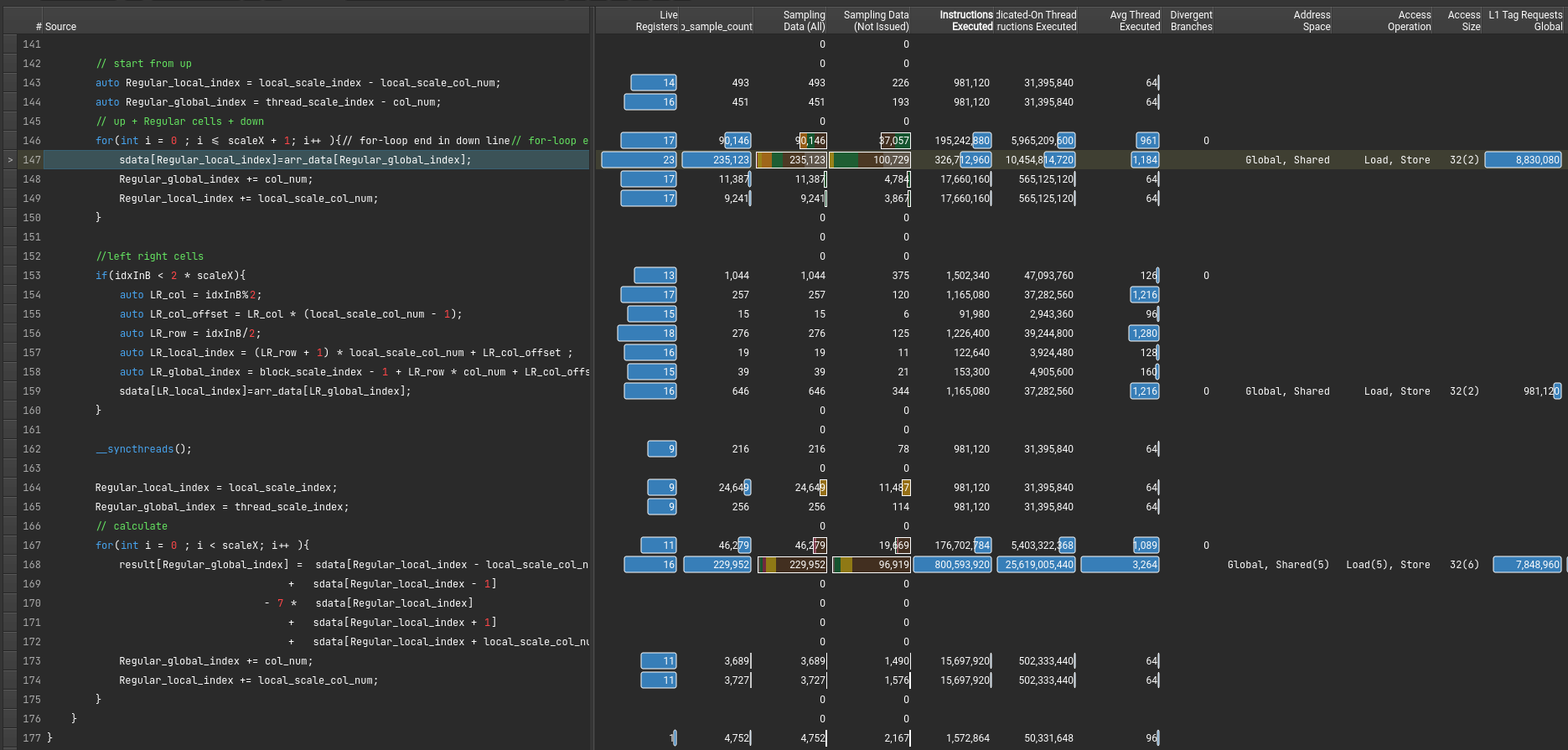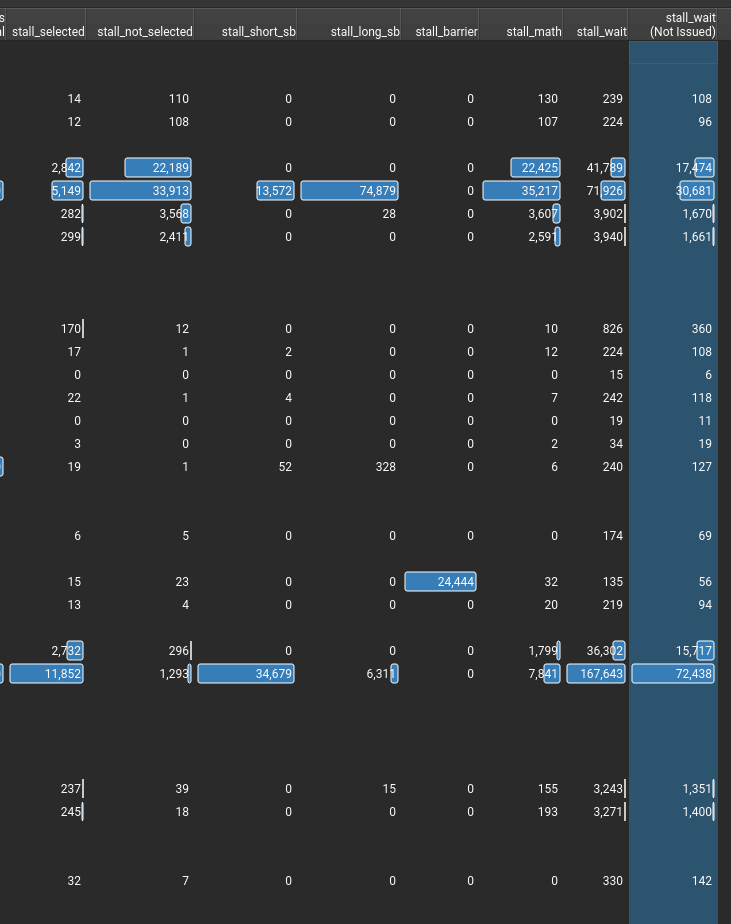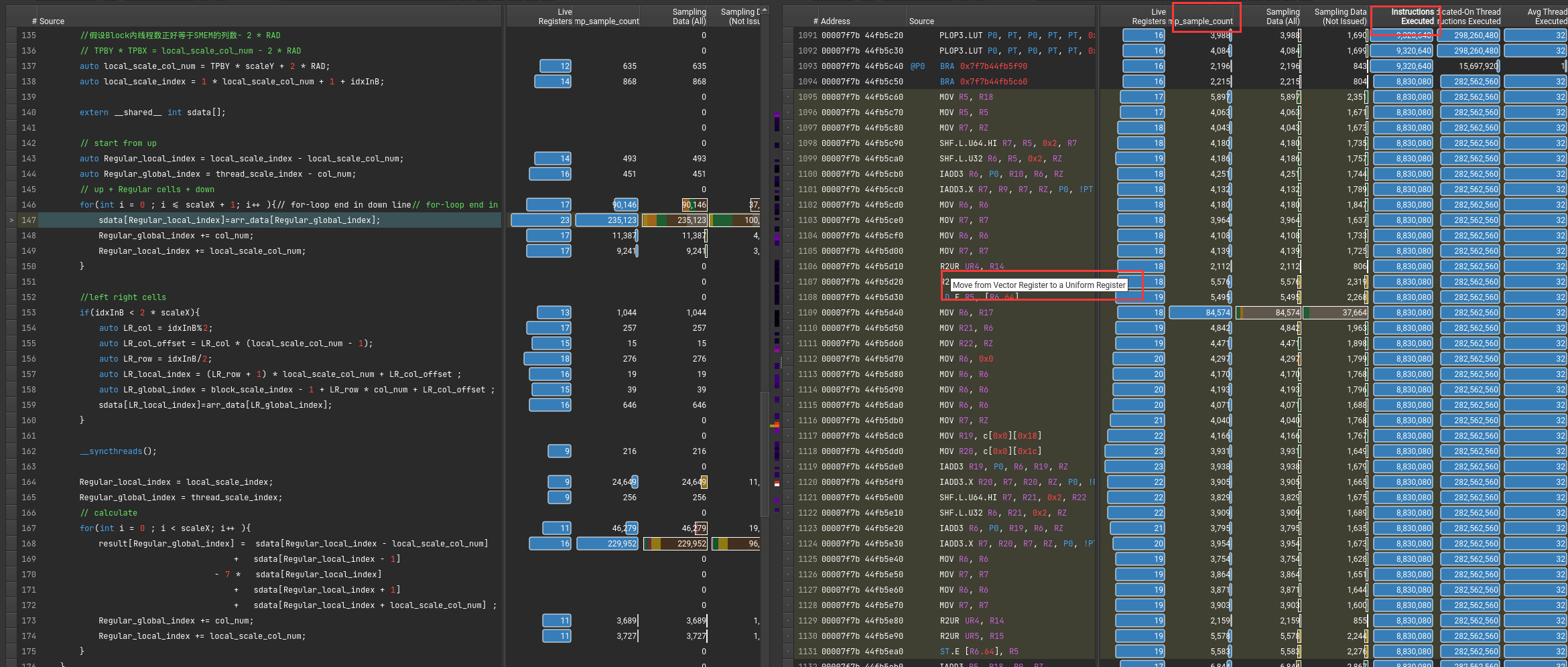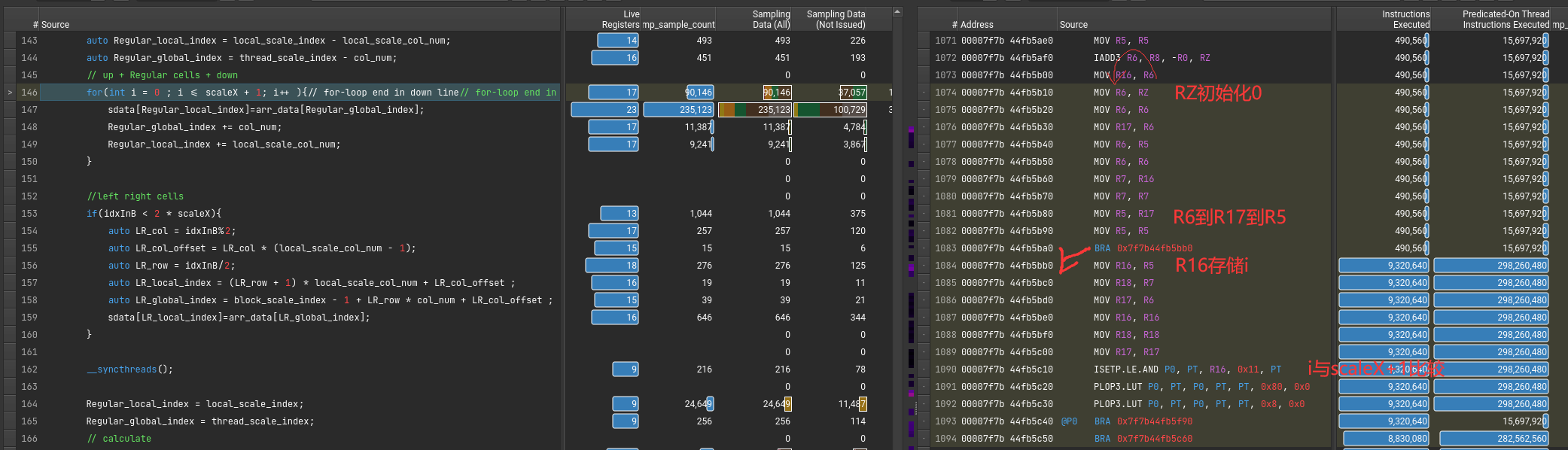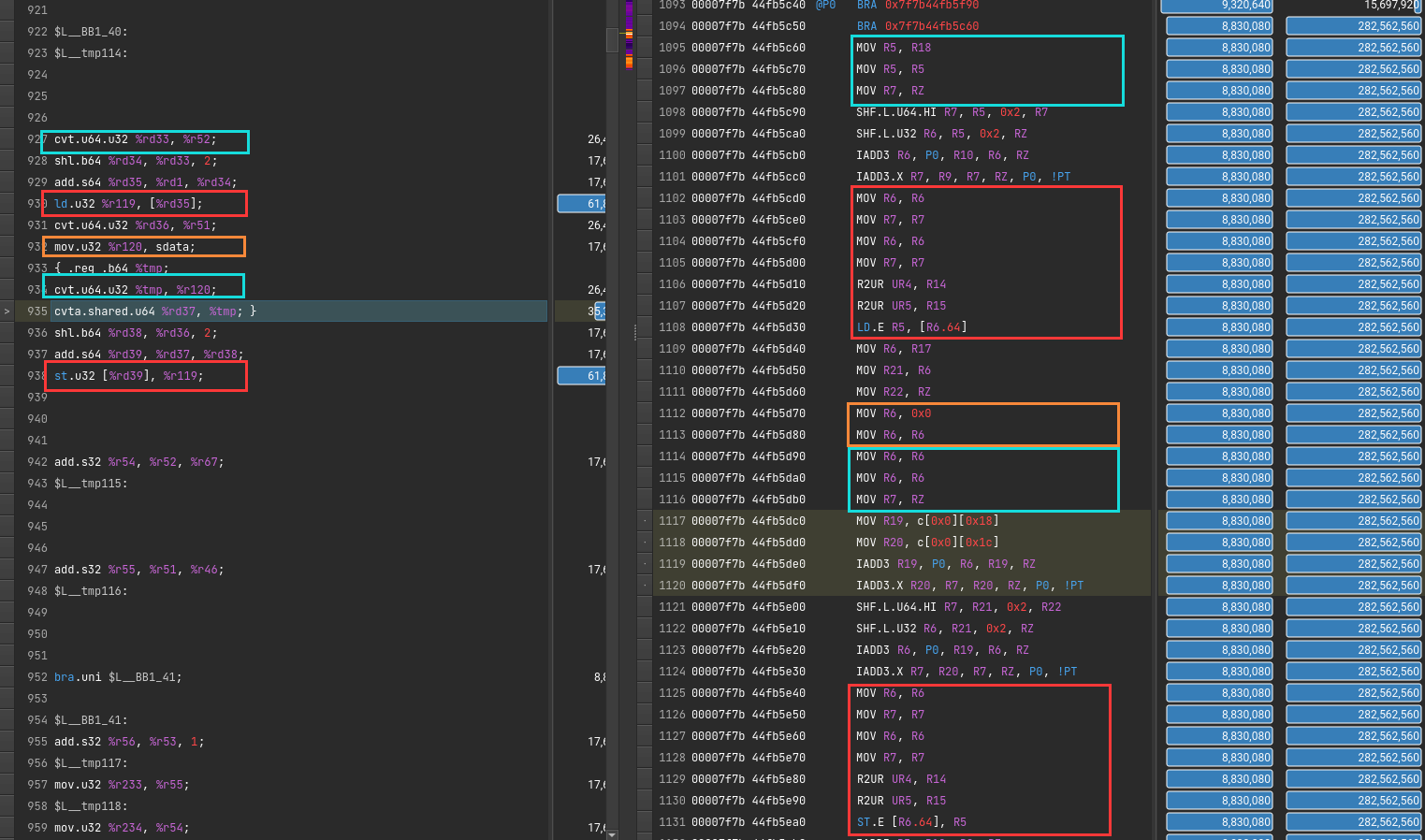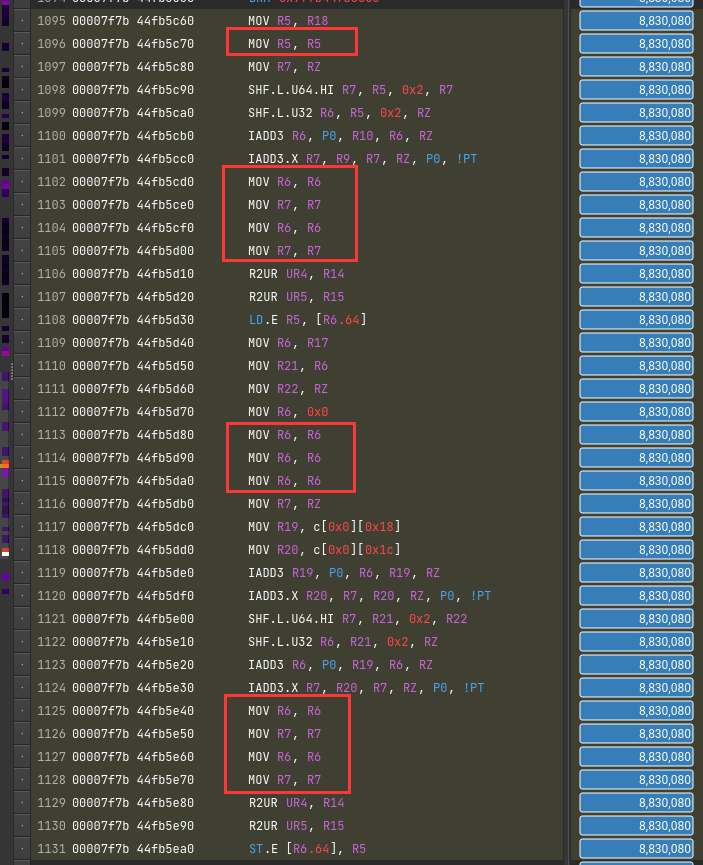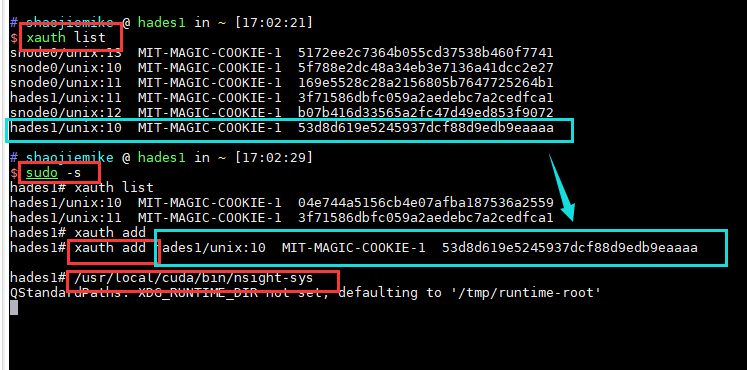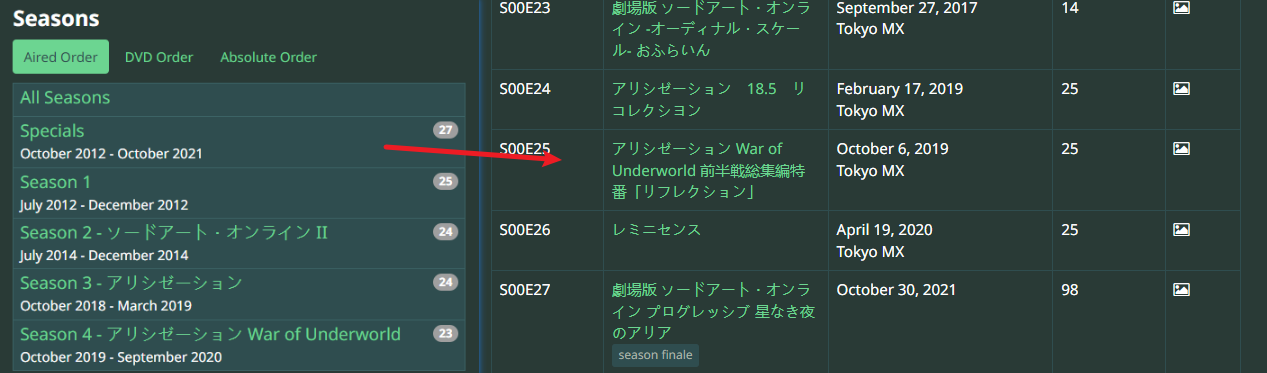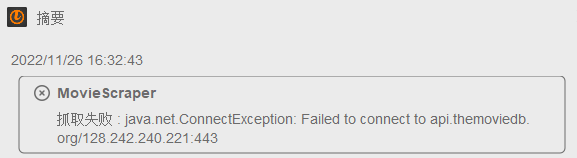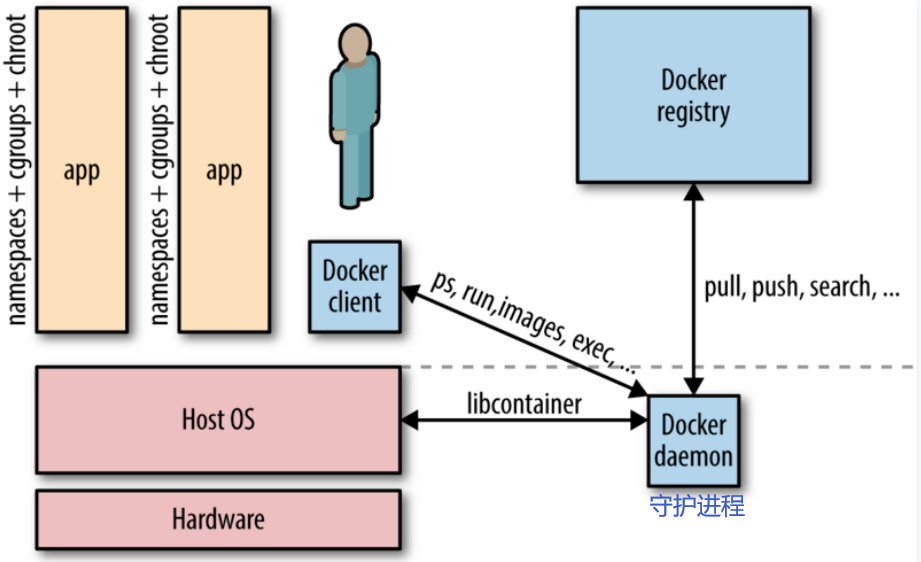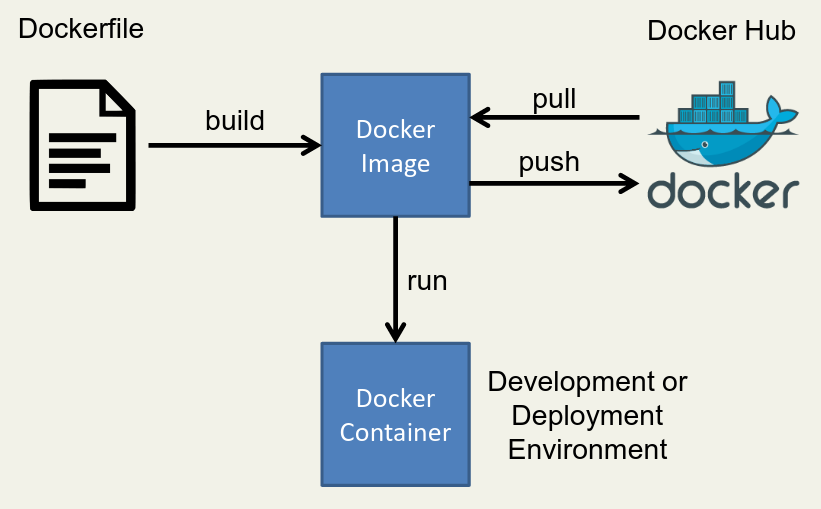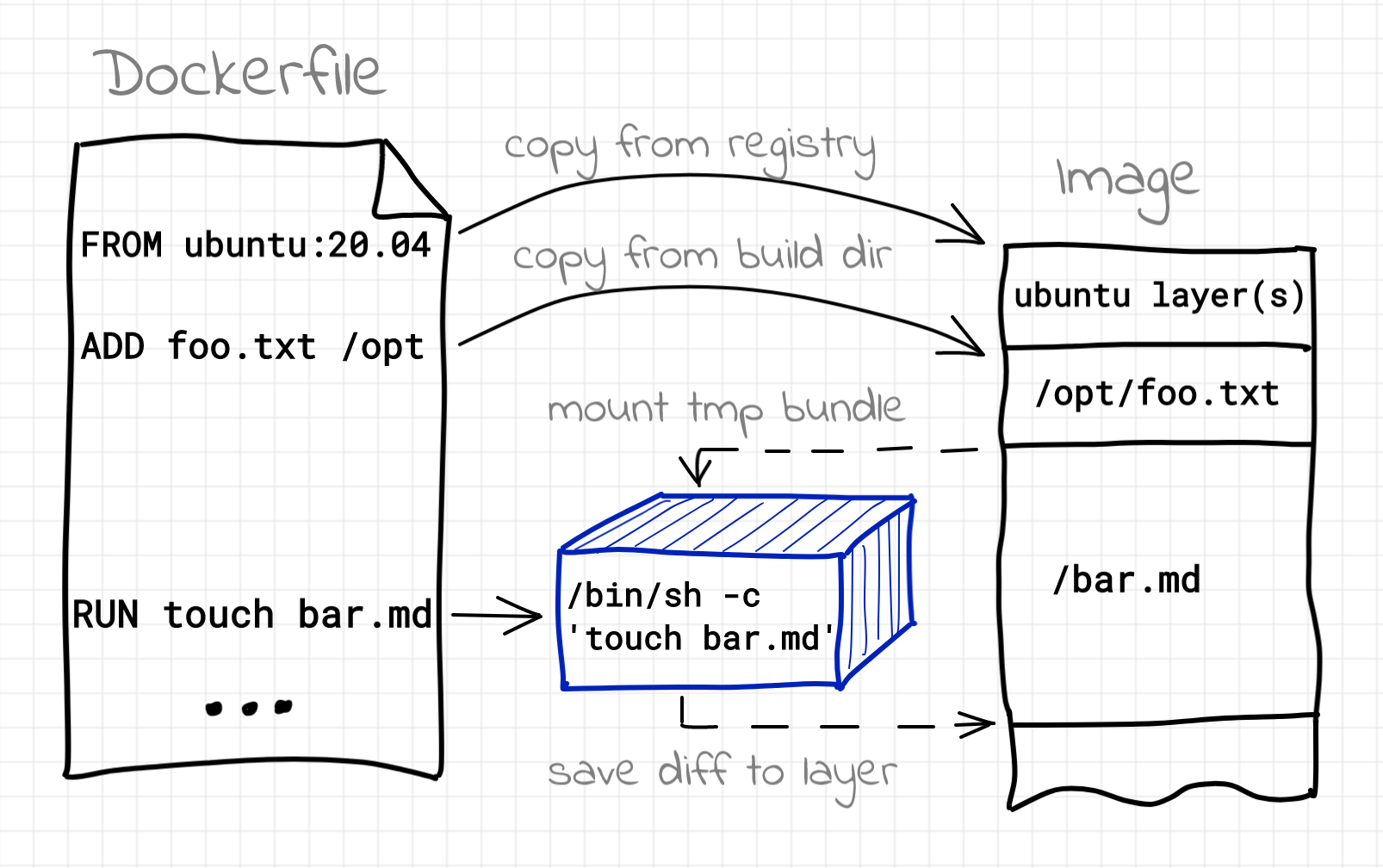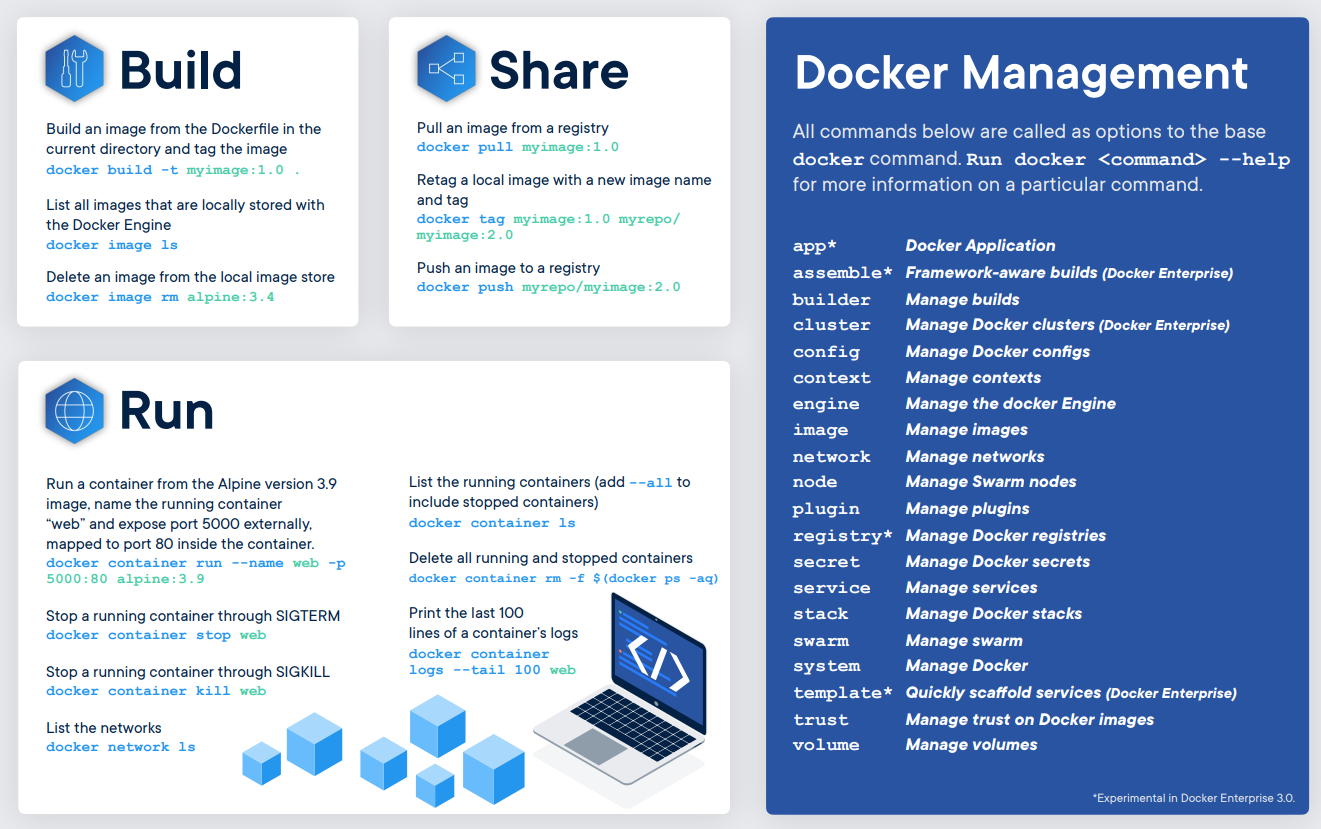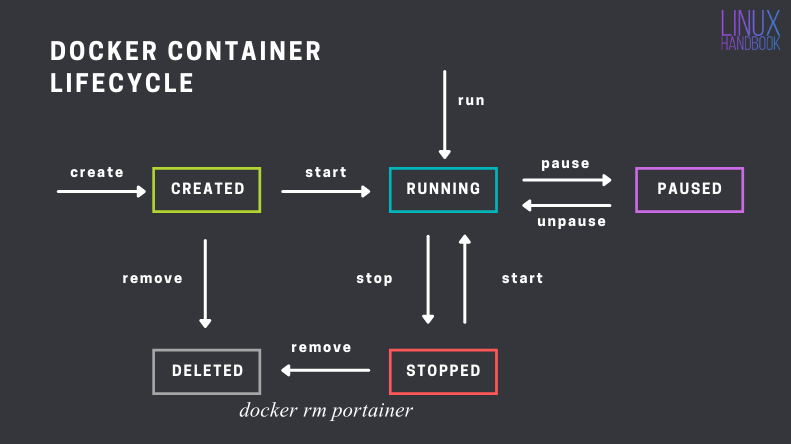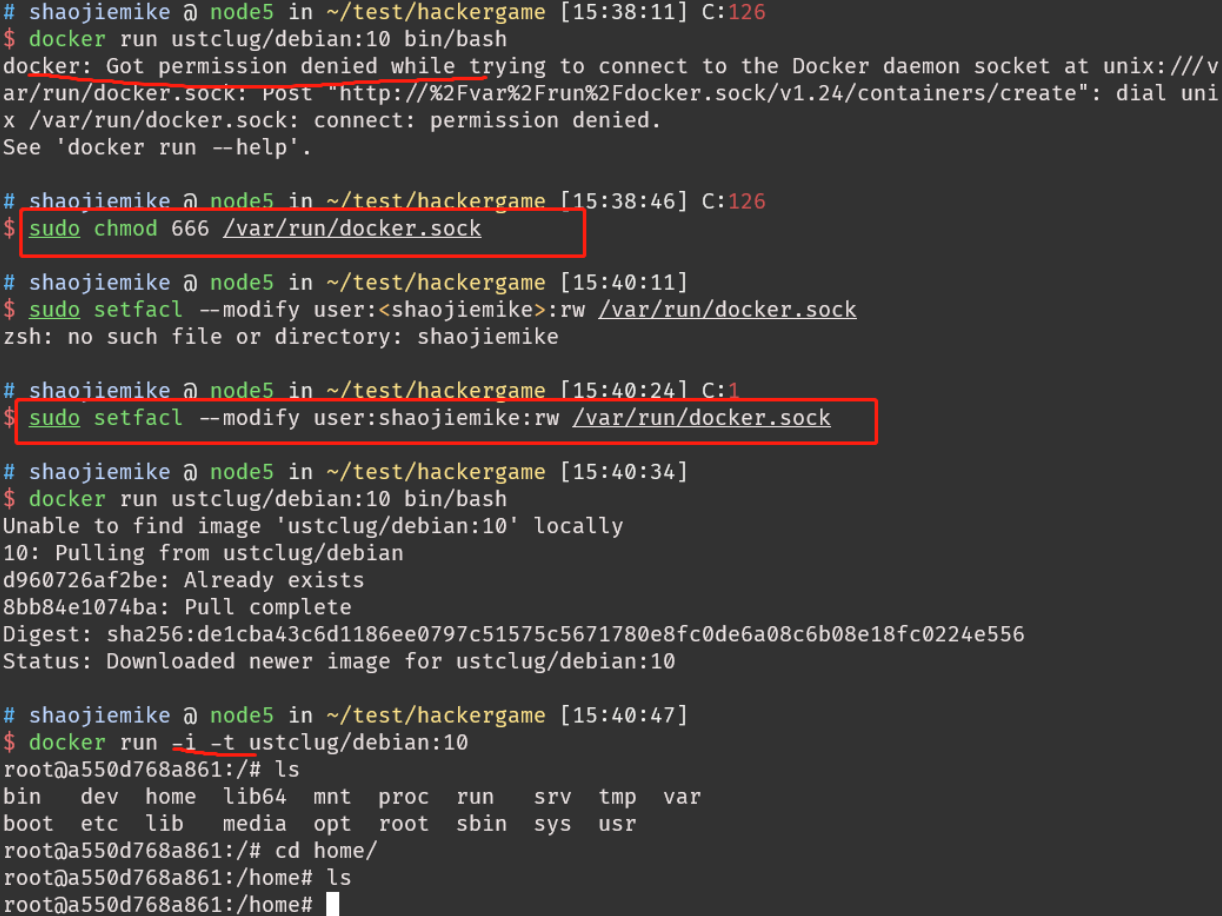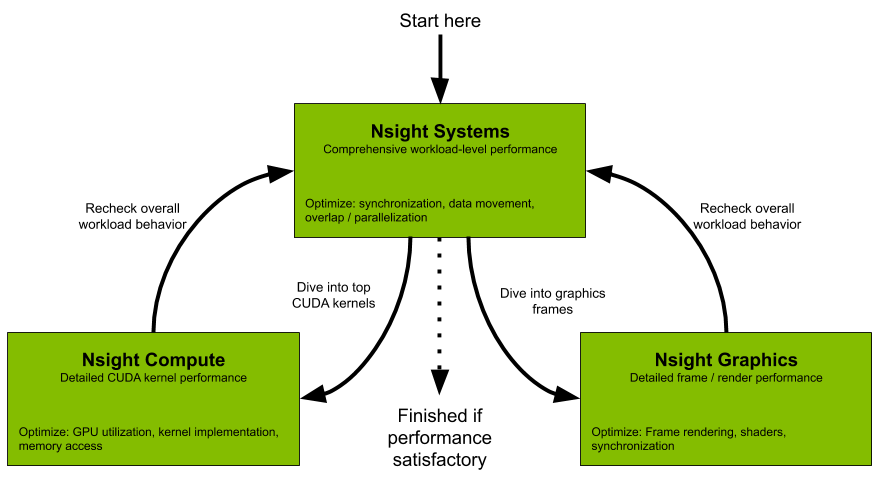
All developers should start with Nsight Systems to identify the largest optimization opportunities. Nsight Systems provides developers a system-wide visualization of an applications performance. Developers can optimize bottlenecks to scale efficiently across any number or size of CPUs and GPUs; from large servers to our smallest SoC. For further optimizations to compute kernels developers should use Nsight Compute or to further optimize a graphics workloads, use Nsight Graphics.
Nsight Compute is an interactive kernel profiler for CUDA applications. It provides detailed performance metrics and API debugging via a user interface and command line tool. Nsight Compute also provides customizable and data-driven user interface and metric collection that can be extended with analysis scripts for post-processing results.
Nsight Graphics is a standalone application for the debugging, profiling, and analysis of graphics applications on Microsoft Windows and Linux. It allows you to optimize the performance of your Direct3D 11, Direct3D 12, DirectX Raytracing 1.1, OpenGL, Vulkan, and KHR Vulkan Ray Tracing Extension based applications.
- check the perf config To collect thread scheduling data and IP (instruction pointer) samples
cat /proc/sys/kernel/perf_event_paranoid- 如果大于2,临时改变
sudo sh -c 'echo 2 >/proc/sys/kernel/perf_event_paranoid'重启会重置
- 永久修改
sudo sh -c 'echo kernel.perf_event_paranoid=2 > /etc/sysctl.d/local.conf'
- 下载Nsight
- 但是单独下载要会员
- 下载cuda toolkit,有集成
运行 nsight-sys,可以从整体上看GPU,CPU资源的使用情况,和分辨出热点函数和kernel,但是对于为什么是热点给不出具体分析。
勾选了CUDA-trace, GPU Metrics选项
GPU Metrics 需要 sudo
否则会报错。一般情况下使用sudo能保证0 error
GPU Metrics [0]: The user running Nsight Systems does not have permission to access NVIDIA GPU Performance Counters on the target device. For more details, please visit https://developer.nvidia.com/ERR_NVGPUCTRPERM
- API function: NVPW_GPU_PeriodicSampler_GetCounterAvailability(¶ms)
- Error code: 17
- Source function: static std::vector<unsigned char> QuadDDaemon::EventSource::GpuMetricsBackend::Impl::CounterConfig::GetCounterAvailabilityImage(uint32_t)
- Source location: /dvs/p4/build/sw/devtools/Agora/Rel/DTC_F/QuadD/Target/quadd_d/quadd_d/jni/EventSource/GpuMetricsBackend.cpp:609
大致2到3倍时间:默认采样率,单独运行52s, Nsight-sys模拟需要135s。
GPU Metrics选项能看出 PCIE, GPU DRAM Bandwidth, Warp的使用情况。
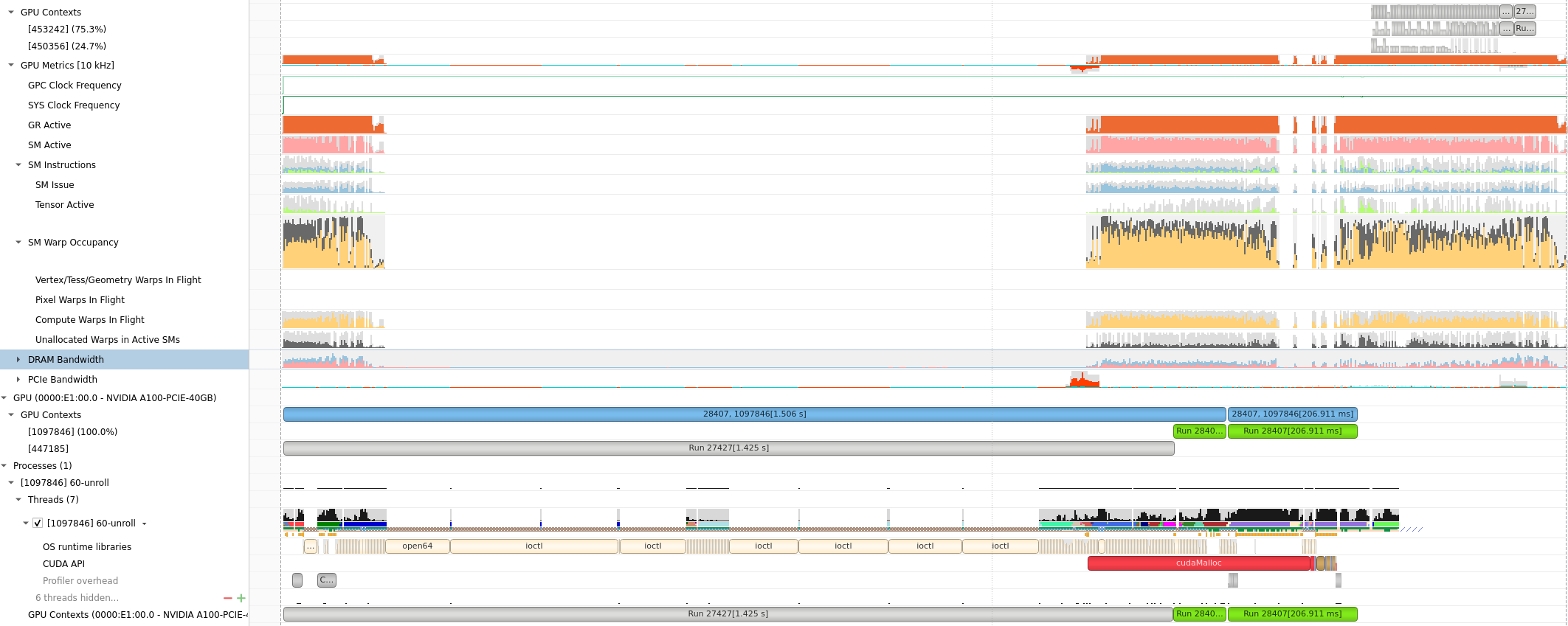
将鼠标放在上面会有具体的数值或者名称的解释,(正在使用的Warps)
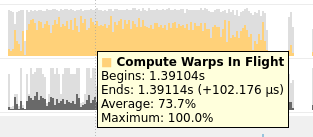

- Definition: This metric represents the number of warps that are not actively executing but are assigned to an active Streaming Multiprocessor (SM).
- Interpretation: In CUDA, SMs are the fundamental processing units on the GPU. Each SM can execute multiple warps concurrently. "Unallocated Warps in Active SMs" indicates the number of warps that are ready to be scheduled on an SM but are currently waiting due to resource contention or other factors. A high number may suggest that there is room for additional work but available resources are not fully utilized.
由于没有根据kernel function区分,很难读。为此提供了NVTX来给代码打标签
The NVIDIA Tools Extension Library (NVTX)
使用NVTX可以在C代码里插入标记,使得Nvsight能有效监控区域代码。
头文件:
需要标记代码前后加入:
nvtxRangePush("checkResult"); //nvtxRangePushA,nvtxRangePushW,nvtxRangePushEx 好像都差不多
checkResult<<<dim3(row_num / TPBX, col_num / TPBY, 1), dim3(TPBX, TPBY, 1)>>>(row_num, col_num, result);
cudaDeviceSynchronize();
nvtxRangePop();
注意NVTX是作用在CPU线程上的,无法在GPU里用。
注意需要 g++ -o testnv -I/usr/local/cuda/include -L/usr/local/cuda/lib64 -lnvToolsExt testnv.cpp。或者修改cmake来实现同样的效果
NVTX问题:怎么不在同一竖直方向上?GPU还先跑是什么情况
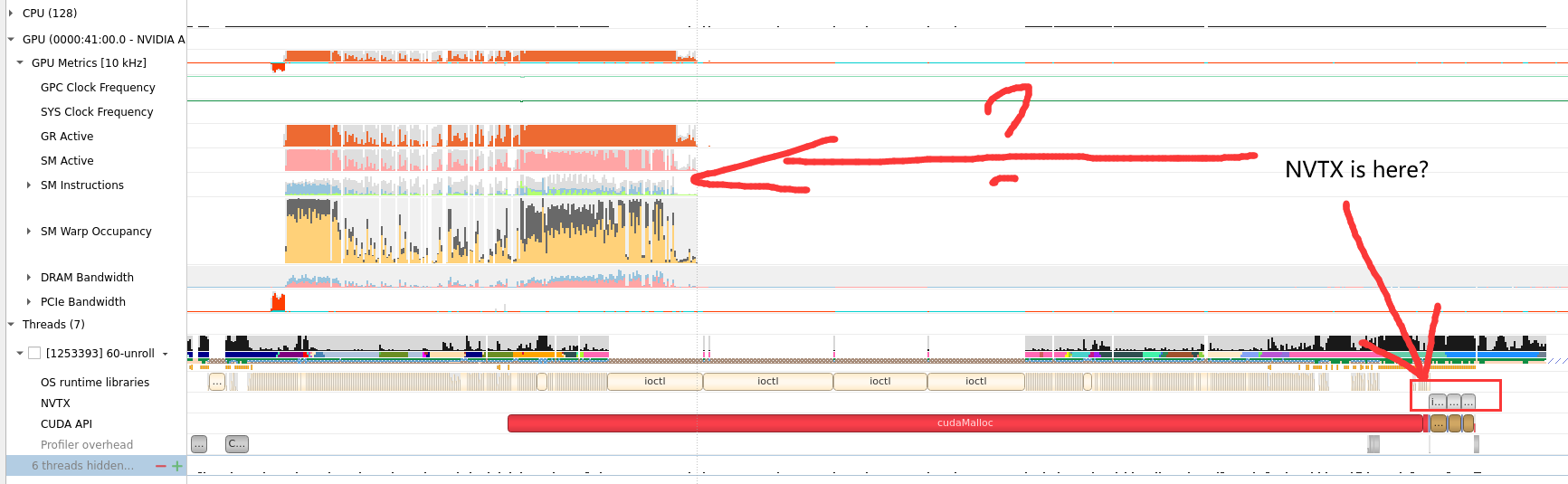

具体分析见 Deploy Stable Diffusion to A100
- Nsight Systems 就是nvprof的继任者,NVIDIA最新的用于监测 kernel timeline的工具。
- NVIDIA 计算能力7.5及以上的GPU设备(从A100开始)不再支持nvprof工具进行性能剖析,提示使用Nsight Compute作为替代品.
默认kernel模式,会根据 function的调度关系,将程序划分为kernel
- Summary: 给出in-order执行的每个kernel的参数,时间,资源占用(寄存器,计算访存单元)信息。
- Detail: 对于被选择的kernel给出, NV的优化建议
- Source:对于被选择的kernel给出, 给出源代码
# recommand running under sudo
ncu # 命令行 Nsight Compute CLI(ncu)
ncu-ui # GUI
目测模拟时间慢百倍。
nv-nsight-cu-cli -> ncu
下面是一个使用样例:
/usr/local/NVIDIA-Nsight-Compute/nv-nsight-cu-cli -o mnist -f --csv --profile-from-start off /usr/bin/python3 mnist.py
其中-o是为了输出.nsight-cuprof-report文件用于后续的可视化查看,-f为强制覆盖原有文件,--csv可是在console输出除 timeline 以外数据的时候以逗号分隔数据,方便拷贝至csv文件, --profile-from-start的使用方法和Nsight System以及nvprof一样。其余flag选项可见文档。
上面的例子会生成mnist.nsight-cuprof-report文件。
注意
最前面的可执行文件需要绝对路径,如上面的python3需要使用 /usr/bin/python3。
生成过程中可能会产生很大的临时文件(几十G)。如果本次磁盘空间不够,可以设置如下环境变量来调整存储临时文件的地址。没有找到能直接使用 Nsight Compute 修改临时文件地址的方式。
export /TMPDIR=/path/for/tmp
https://www.freesion.com/article/34871449930/
为了显示原代码makefile添加 -g -G选项
对应CmakeList.txt
target_compile_options(better PUBLIC $<$<COMPILE_LANGUAGE:CUDA>:--extended-lambda
-G -src-in-ptx
>)
https://blog.csdn.net/yan31415/article/details/109491749
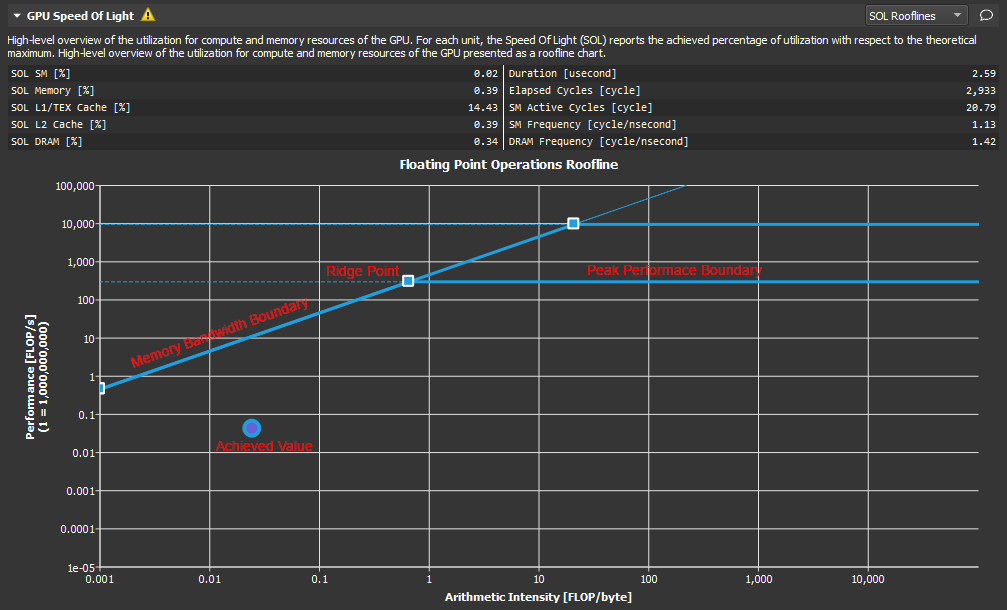
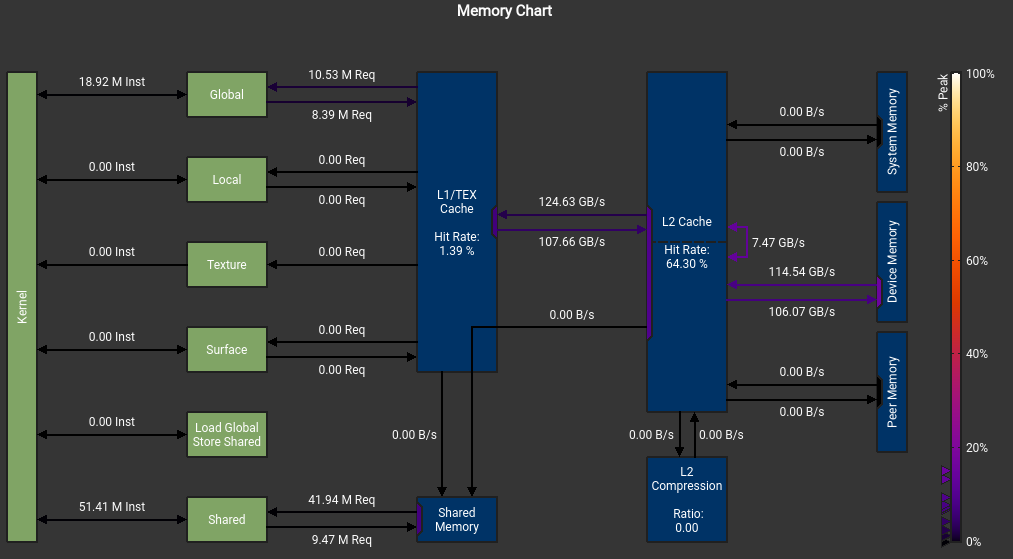 我不明白我的SMEM怎么不是从DRAM来的, 而且峰值怎么这么低?
我不明白我的SMEM怎么不是从DRAM来的, 而且峰值怎么这么低?
这个错误也是令人迷惑
The memory access pattern for loads from L1TEX to L2 is not optimal. The granularity of an L1TEX request to L2 is a 128 byte cache line. That is 4 consecutive 32-byte sectors per L2 request. However, this kernel only accesses an average of 3.7 sectors out of the possible 4 sectors per cache line. Check the Source Counters section for uncoalesced loads and try to minimize how many cache lines need to be accessed per memory request.

不知道为什么有1%和2% 的bank conflict
可以看到 SMEM, Register,Block Size是怎么影响GPU Warp的分配调度的。
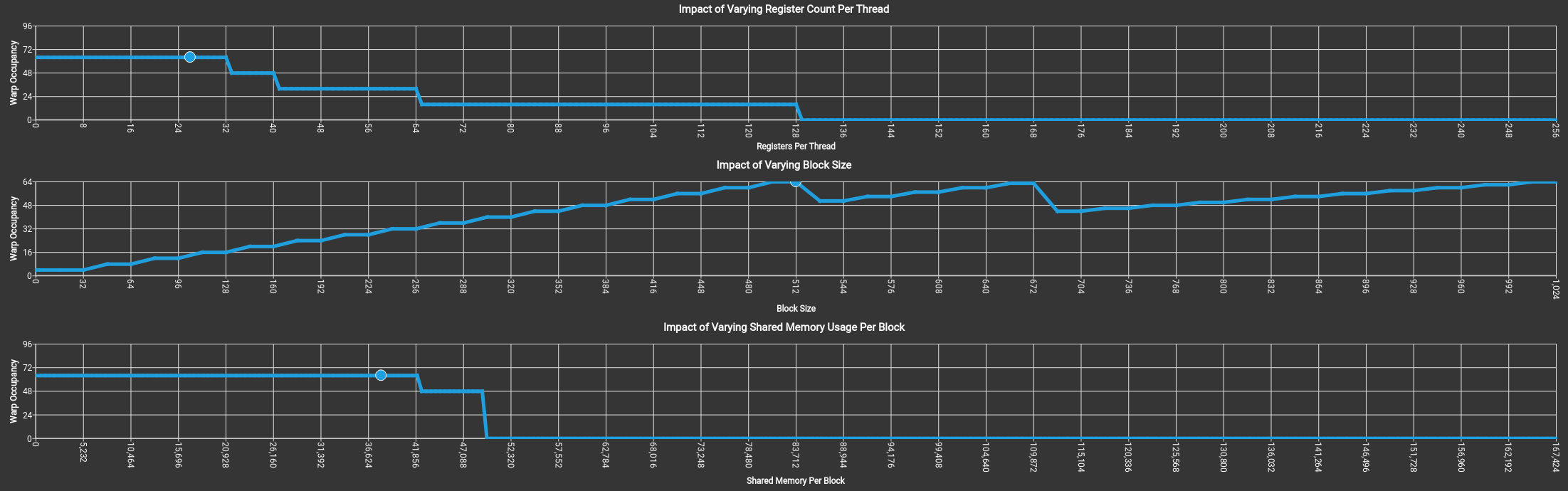 上图没有拖累,吃满了64个warp。
上图没有拖累,吃满了64个warp。
关于if语句
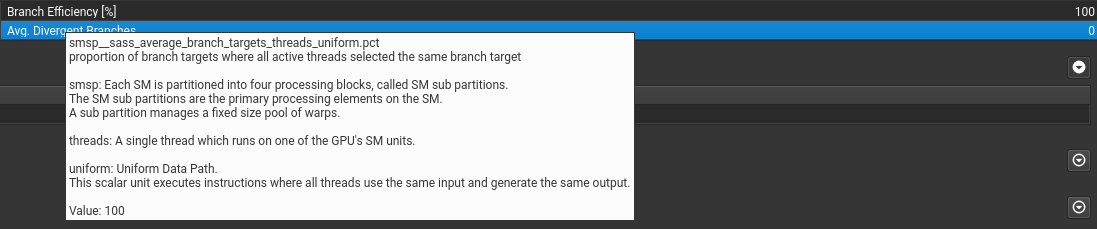 if语句只要warp里执行相同就行。
if语句只要warp里执行相同就行。
可以提示出不连续访问的地方。(这里是这样设计的,已经避免了绝大部分的不连续访问)

显示stall最多的指令是什么以及在等待什么。还有执行最多的指令
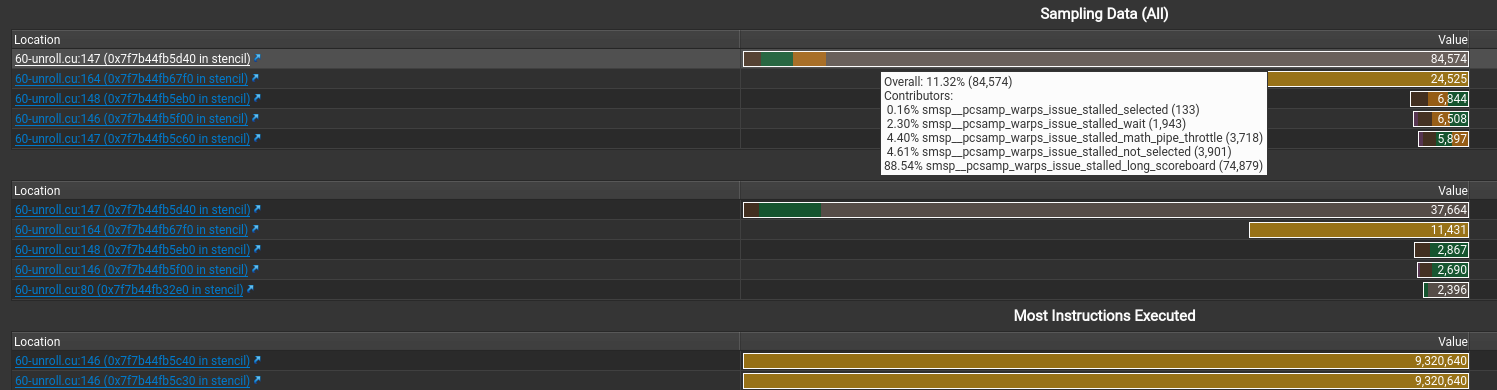
假如 file mismatched 手动选择文件就行
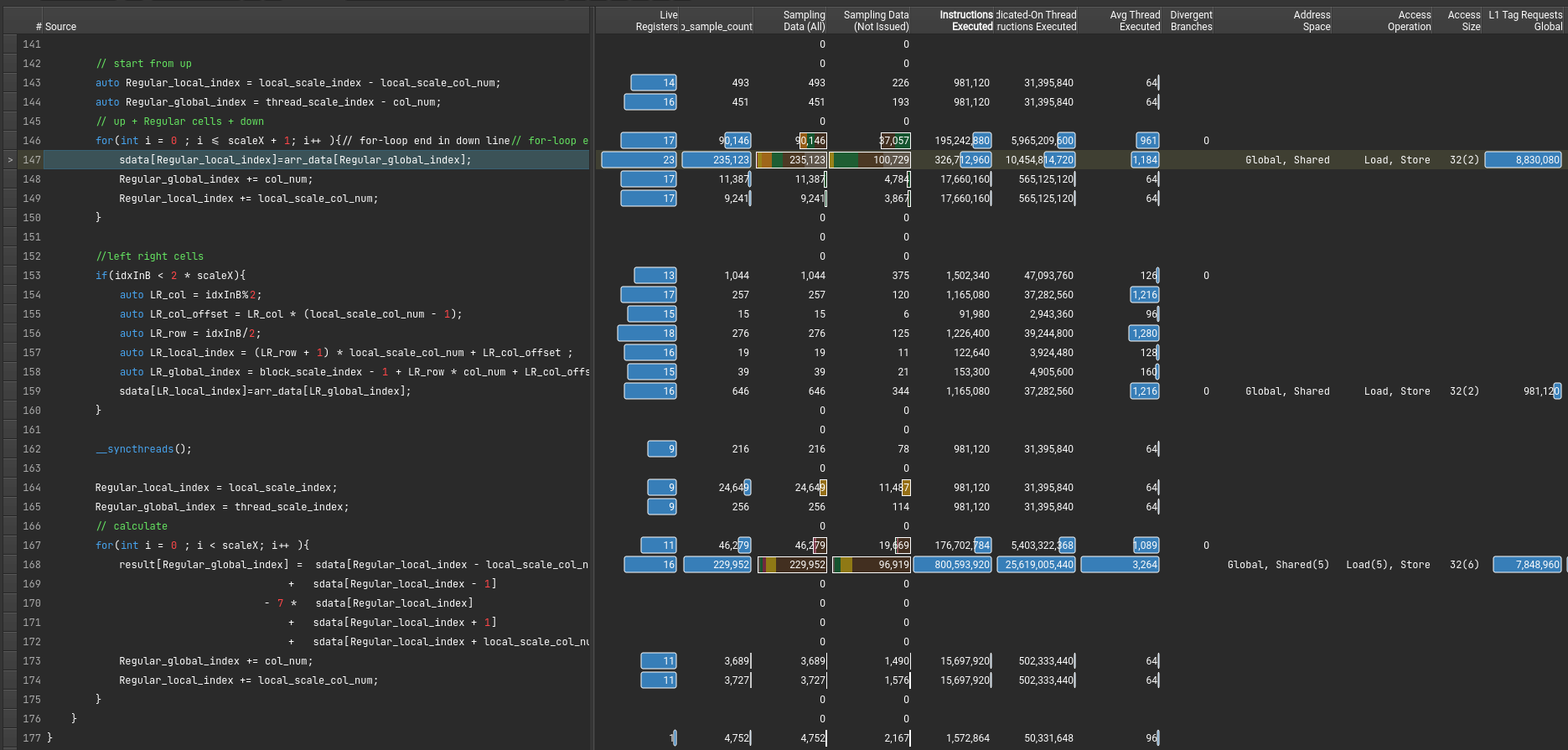
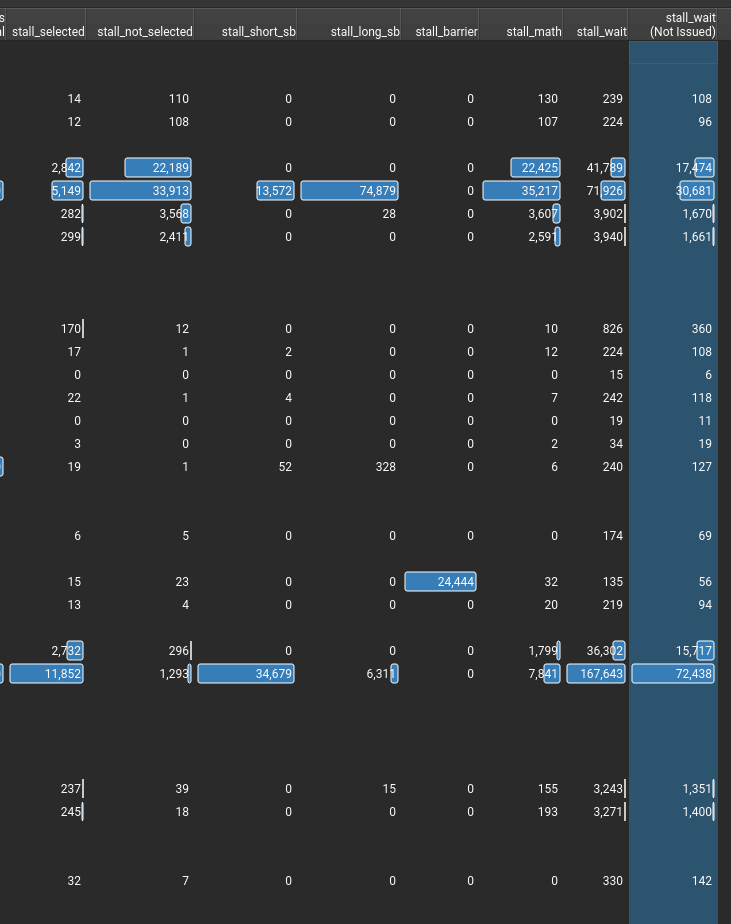
stall的信息,感觉就这些有点用。(其中sb是scoreboard的意思)
有两种汇编
请看PTX SASS一文
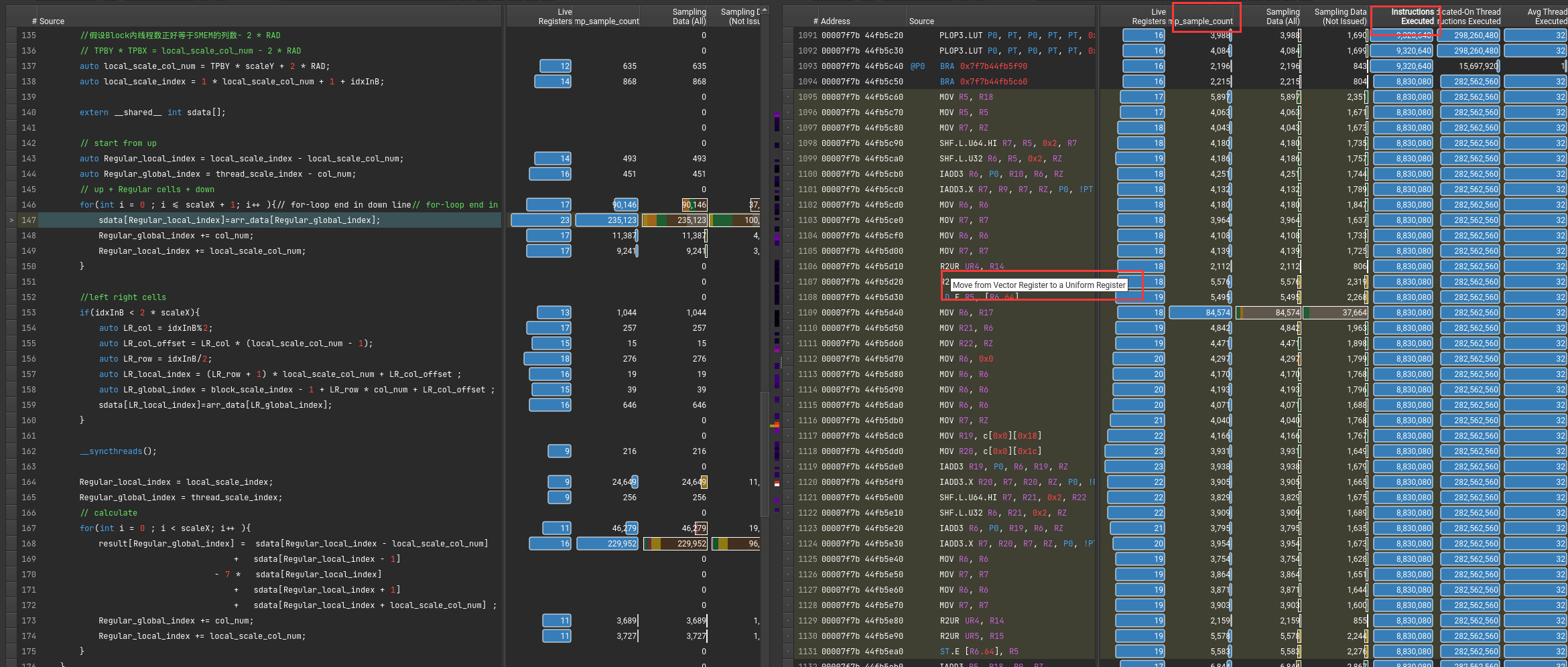
可以通过指令执行数或者采样率来得知,执行最多的指令。
鼠标悬停可以知道具体命令的含义
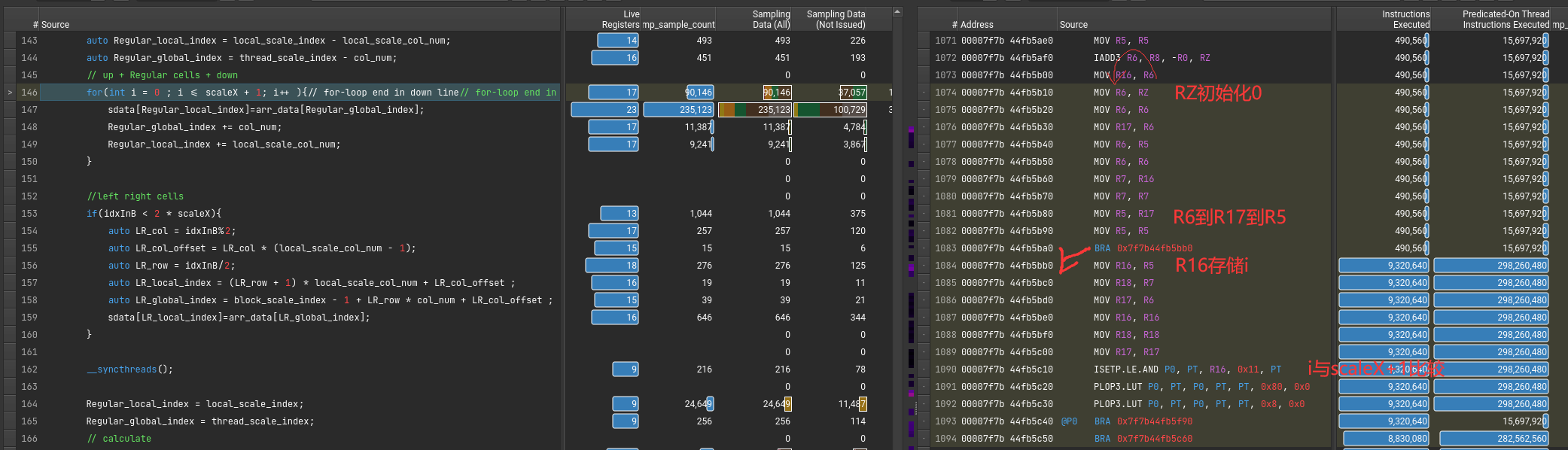
sdata[Regular_local_index]=arr_data[Regular_global_index];
该从DRAM里读取到SMEM的指令对应的PTX和SASS代码
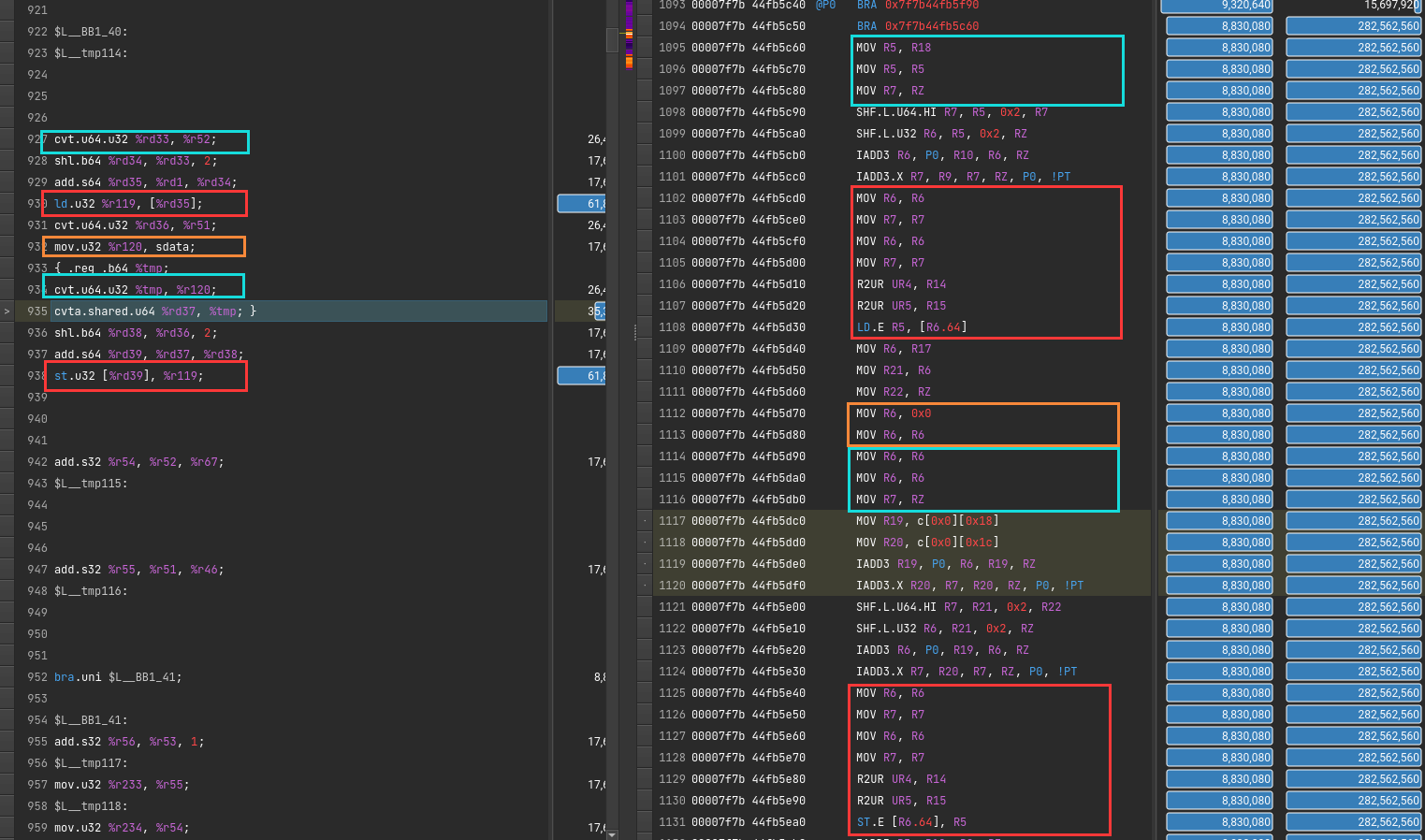
cvt.f32.u16 d, a; // convert 16-bit unsigned to 32-bit float
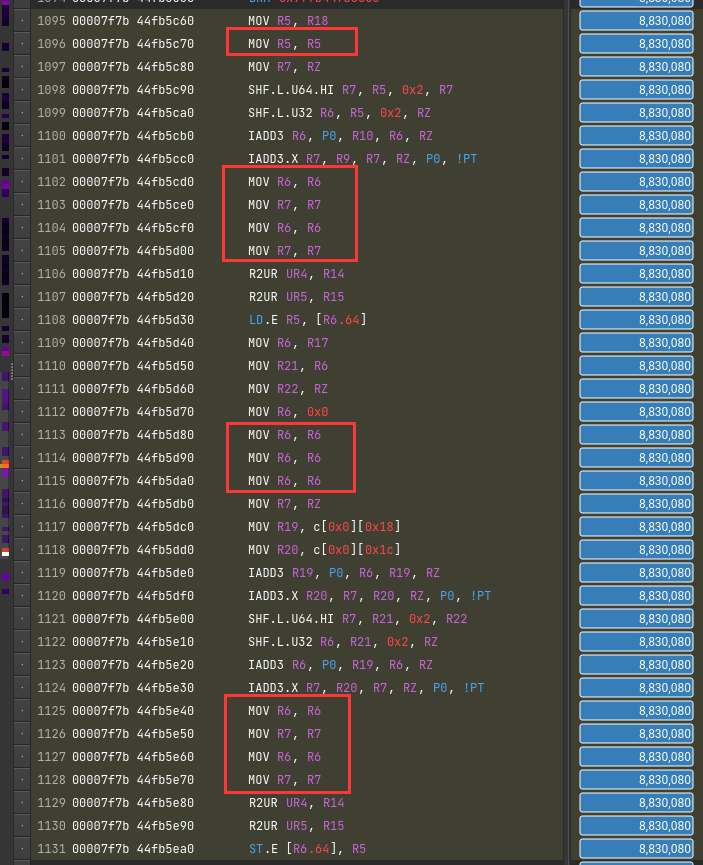
为了隐藏延迟?
直接原因是PTX翻译成SASS。一条mov变多条了

老一代debugger工具,逐渐被Nsight淘汰
nvprof # 命令行,nsys 之前的名称叫做 nvprof
nvvp
在more里有建议
nvprof --analysis-metrics -o nbody-analysis.nvprof ./nbody --benchmark -numdevices=2 -i=1
# 下面输出 .qdrep 文件
nsys profile --stats=true --force-overwrite=true -o baseline-report ./single-thread-vector-add
7196 Warning: Some profiling data are not recorded. Make sure cudaProfilerStop() or cuProfilerStop() is called before application exit to flush profile data.
解决方法在程序末尾加cudaDeviceReset()或者cudaProfilerStop()
Warning: Failed to get OpenGL version. OpenGL version 2.0 or higher is required.
OpenGL version is too low (0). Falling back to Mesa software rendering.
qt.qpa.plugin: Could not load the Qt platform plugin "xcb" in "" even though it was found.
This application failed to start because no Qt platform plugin could be initialized. Reinstalling the application may fix this problem.
Available platform plugins are: offscreen, wayland-egl, wayland, wayland-xcomposite-egl, wayland-xcomposite-glx, xcb.
解决办法
sudo apt-get install libxcb-xinerama0
sudo apt install libxcb-icccm4 libxcb-image0 libxcb-keysyms1 libxcb-render-util0
qt.qpa.plugin: Could not load the Qt platform plugin "xcb" in "" even though it was found.
This application failed to start because no Qt platform plugin could be initialized. Reinstalling the application may fix this problem.
Available platform plugins are: xcb.
Application could not be initialized!
This is likely due to missing Qt platform dependencies.
For a list of dependencies, please refer to https://doc.qt.io/qt-5/linux-requirements.html
To view missing libraries, set QT_DEBUG_PLUGINS=1 and re-run the application.
按照说明 export QT_DEBUG_PLUGINS=1再次运行, 显示具体问题
Cannot load library /staff/shaojiemike/Install/cuda_11.7.0_515.43.04_linux/nsight-compute-2022.2.0/host/linux-desktop-glibc_2_11_3-x64/Plugins/platforms/libqxcb.so: (libxcb-xinput.so.0: cannot open shared object file: No such file or directory)
解决 sudo apt-get install libxcb-xinput0
ERR_NVGPUCTRPERM - The user does not have permission to profile on the target device
要用sudo,或者最新的NV
$ sudo ncu-ui
MobaXterm X11 proxy: Authorisation not recognised
qt.qpa.xcb: could not connect to display localhost:10.0
MobaXterm X11 proxy: Unsupported authorisation protocol
Error: Can't open display: localhost:10.0
解决办法(原因是sudo相当于切换到root用户,丢失了xauth信息)
$ xauth list
snode0/unix:12 MIT-MAGIC-COOKIE-1 84941f1f8be97d19436356685f75b884
snode0/unix:13 MIT-MAGIC-COOKIE-1 5172ee2c7364b055cd37538b460f7741
snode0/unix:11 MIT-MAGIC-COOKIE-1 589f3b5ab852f24ca3710c53e6439260
hades1/unix:10 MIT-MAGIC-COOKIE-1 9346adec202bd65250f3d21239025750
snode0/unix:10 MIT-MAGIC-COOKIE-1 52285c563f1688741fa1b434ed2b7b2c
sudo -s # 切换
xauth add snode0/unix:10 MIT-MAGIC-COOKIE-1 52285c563f1688741fa1b434ed2b7b2c # 补全xauth
# 正常执行 xauth有用的总是最后一个
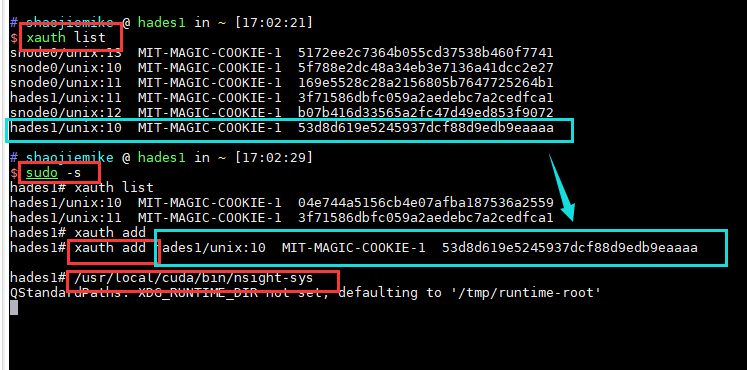
- 只勾选CUDA Metrics 和 GPU Metrics
- 降低采样频率
原因是 软件对GPU的支持是逐步的需要安装最新的。
不支持的Nsight的可以尝试老的debugger工具 CUDA Visual Profiler
Pascal support was deprecated, then dropped from Nsight Compute after Nsight Compute 2019.5.1.
The profiling tools that support Pascal in the CUDA Toolkit 11.1 and later are nvprof and visual profiler.
暂无
NVTX问题
https://developer.nvidia.com/tools-overview
https://www.365seal.com/y/zyn1yxJQn3.html
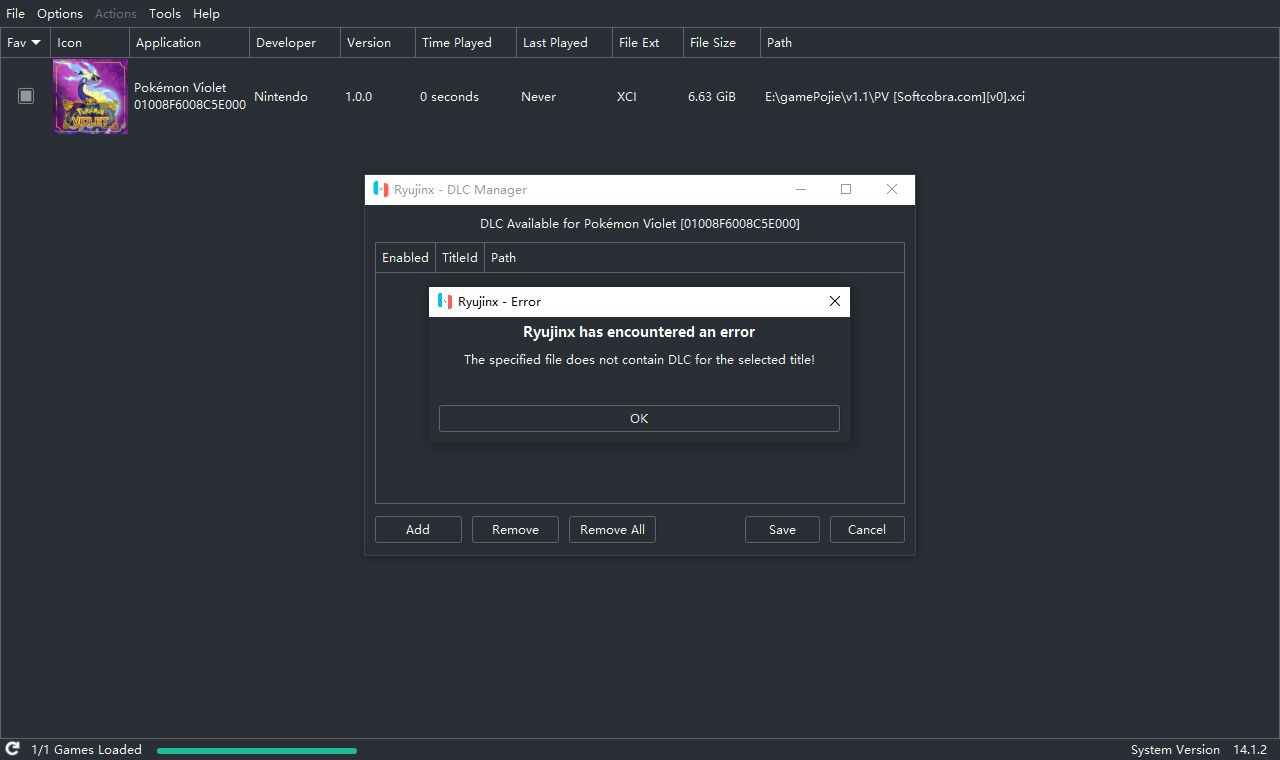
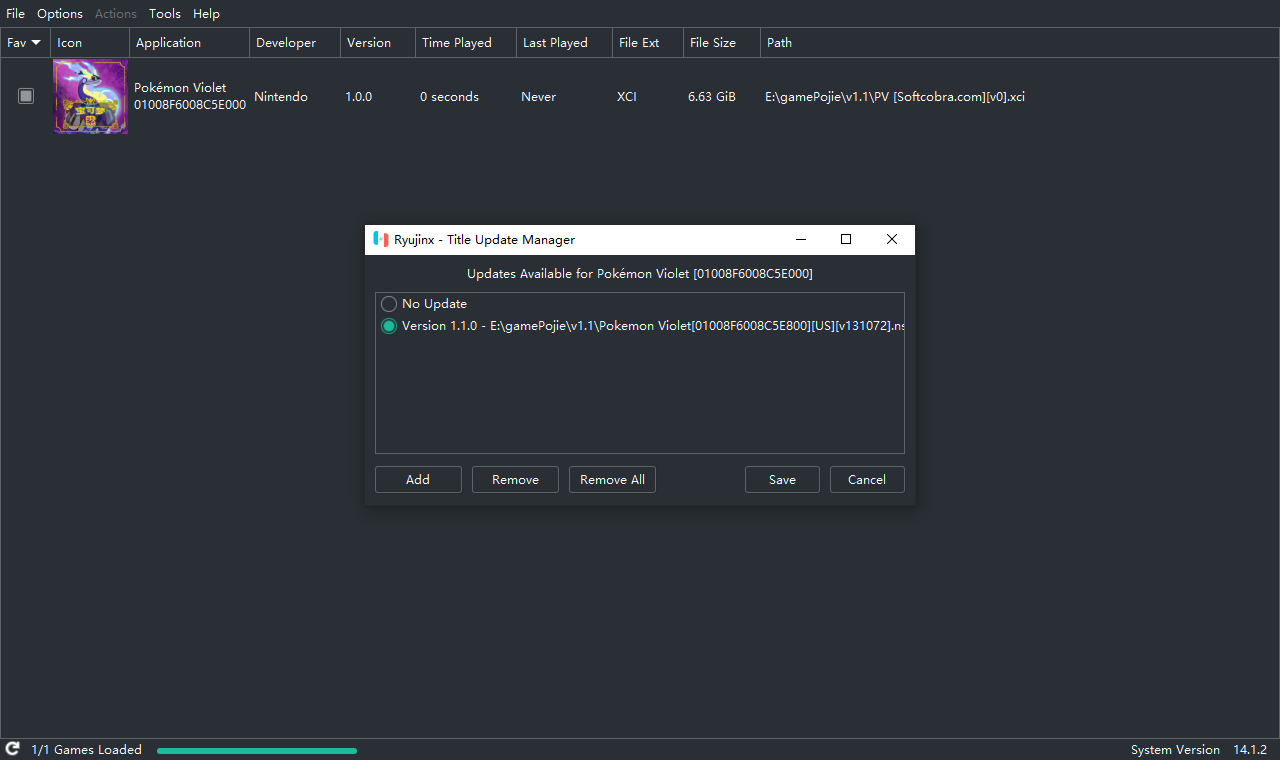
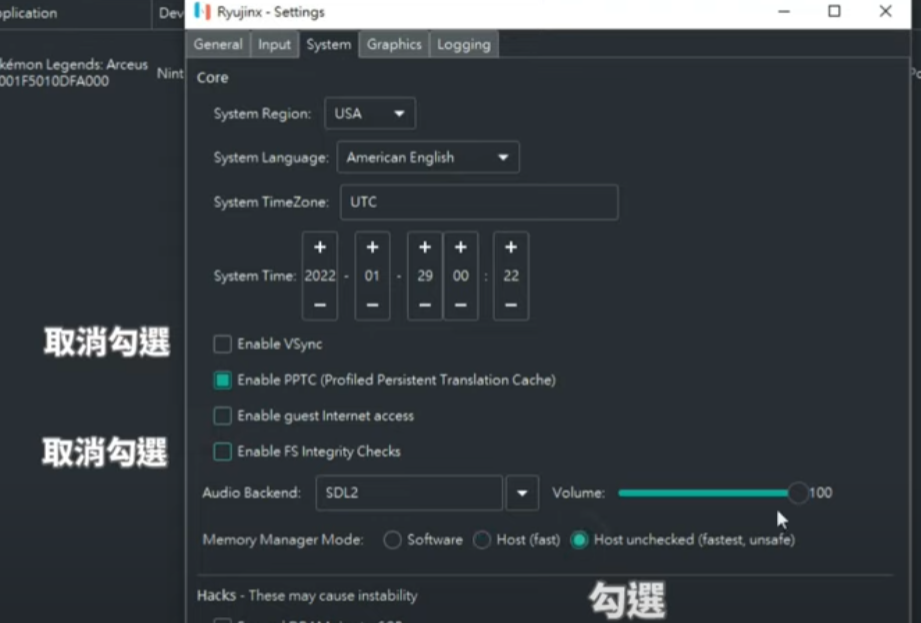
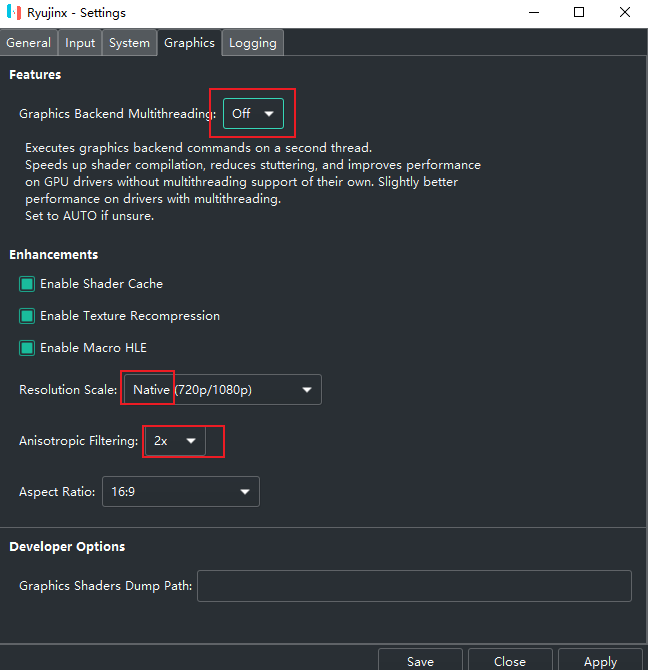
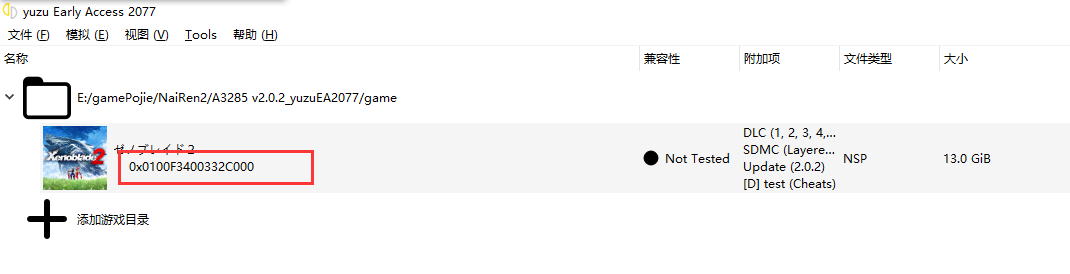
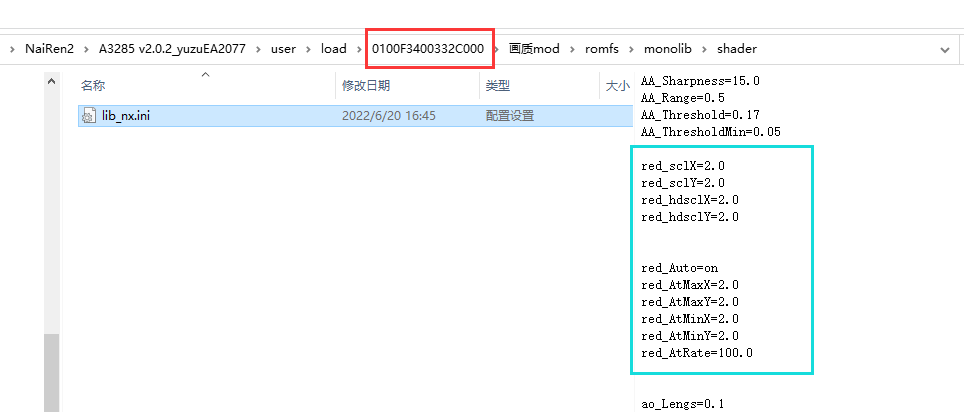
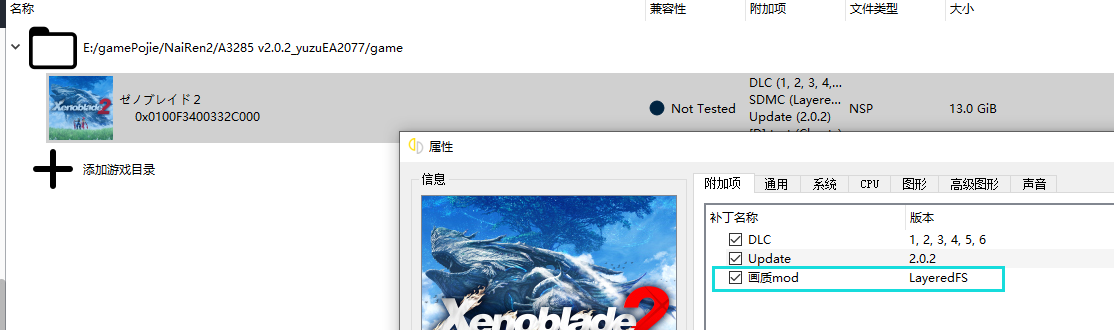

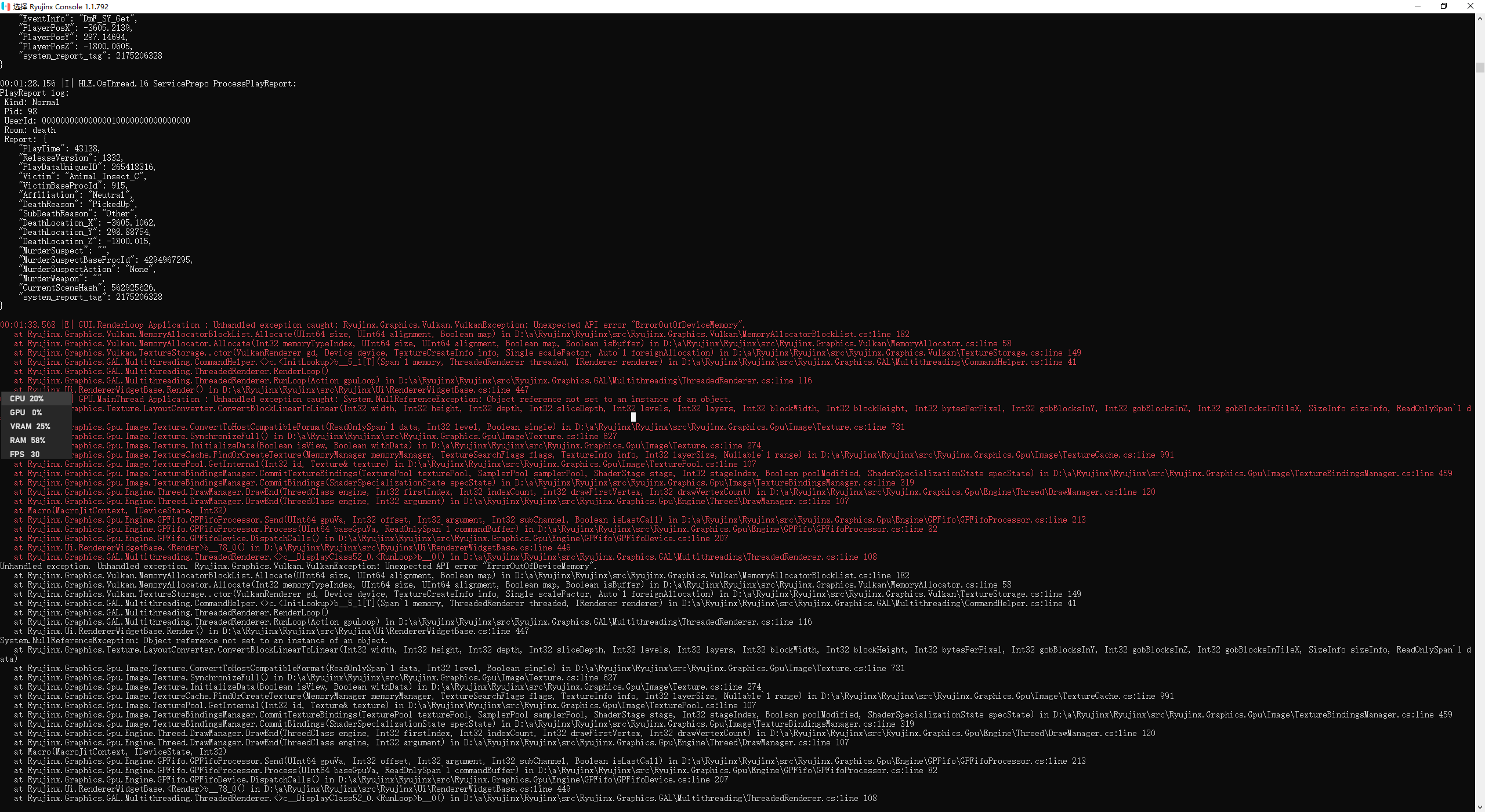
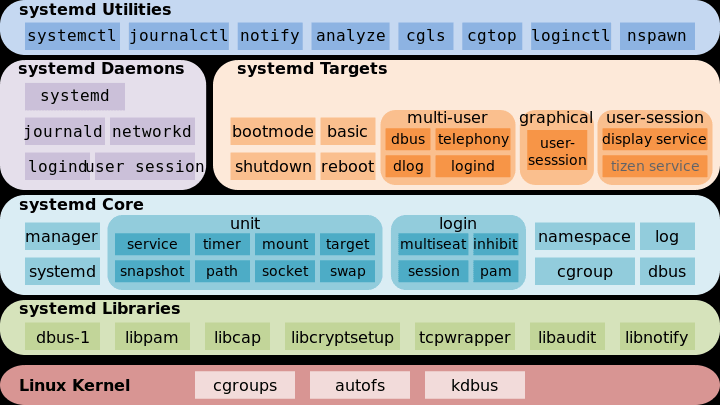
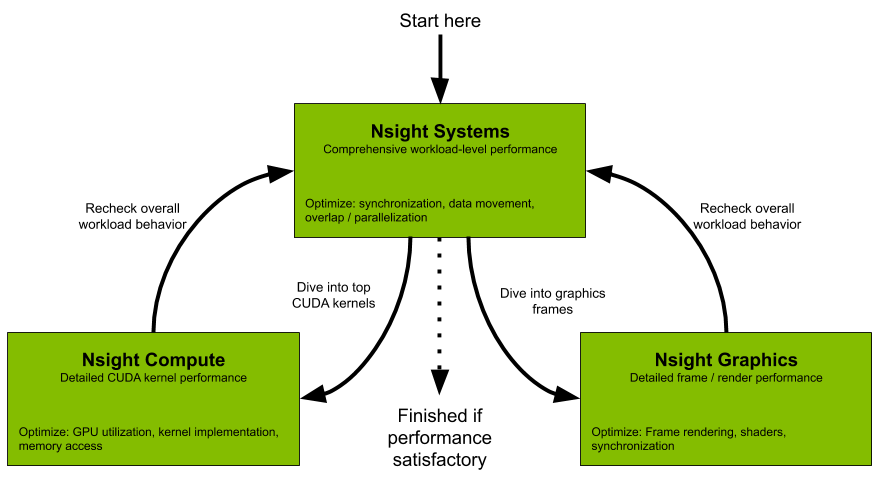
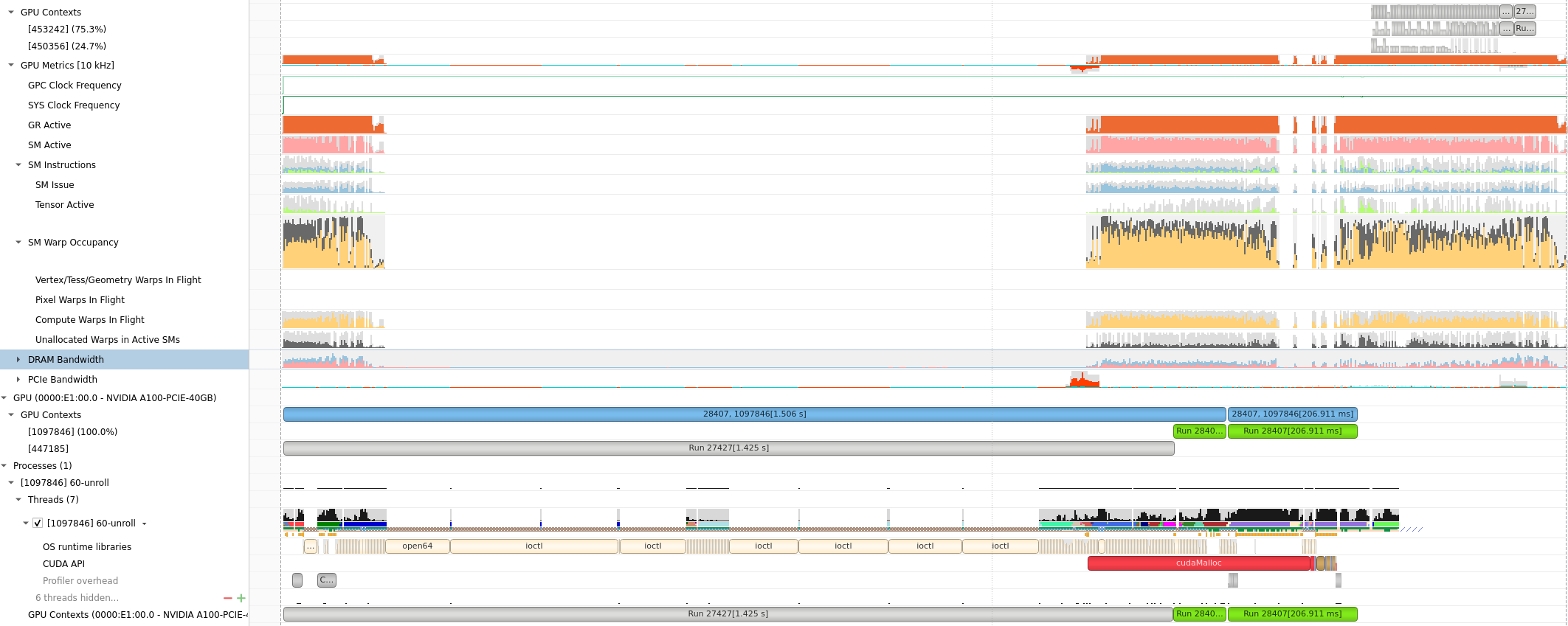
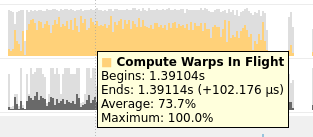

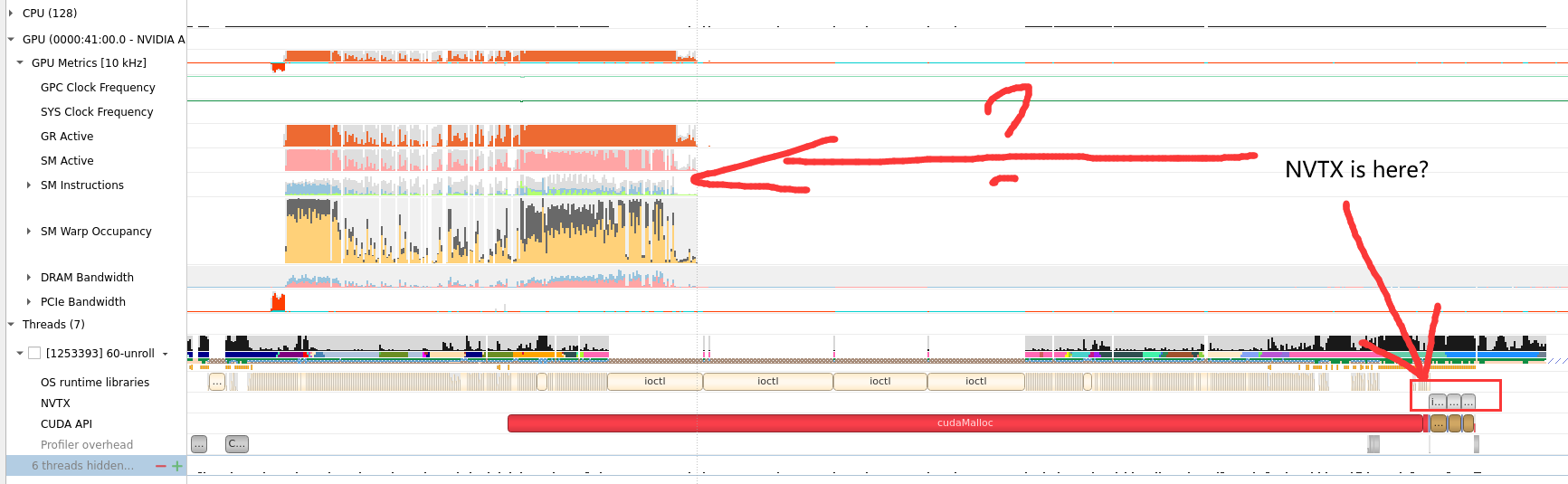

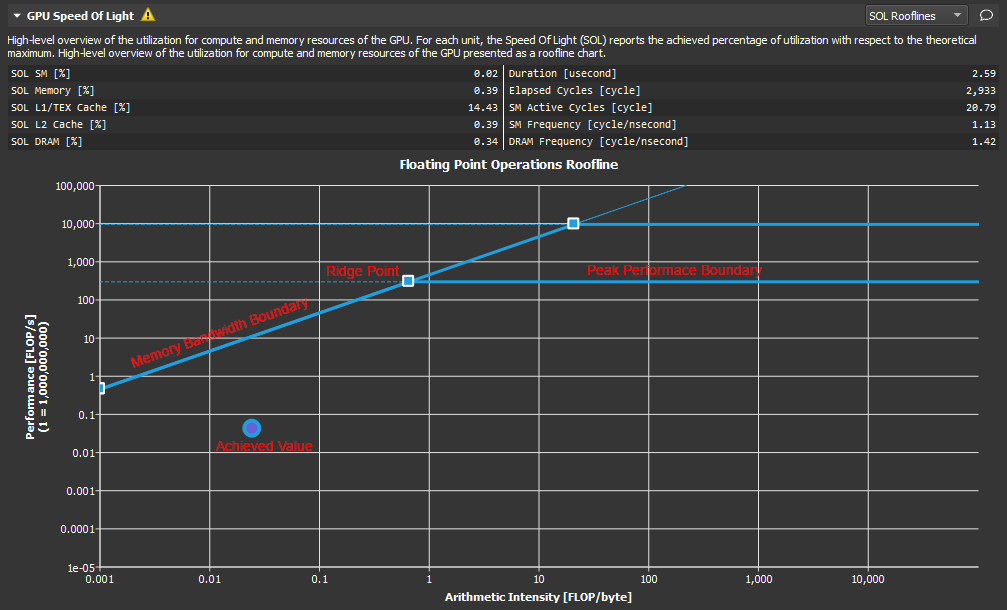
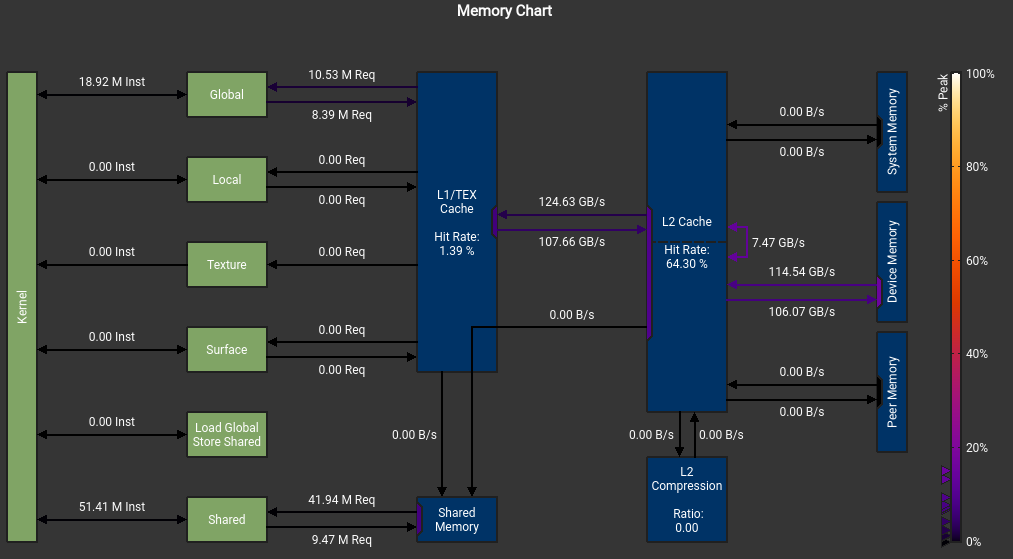 我不明白我的SMEM怎么不是从DRAM来的, 而且峰值怎么这么低?
我不明白我的SMEM怎么不是从DRAM来的, 而且峰值怎么这么低?
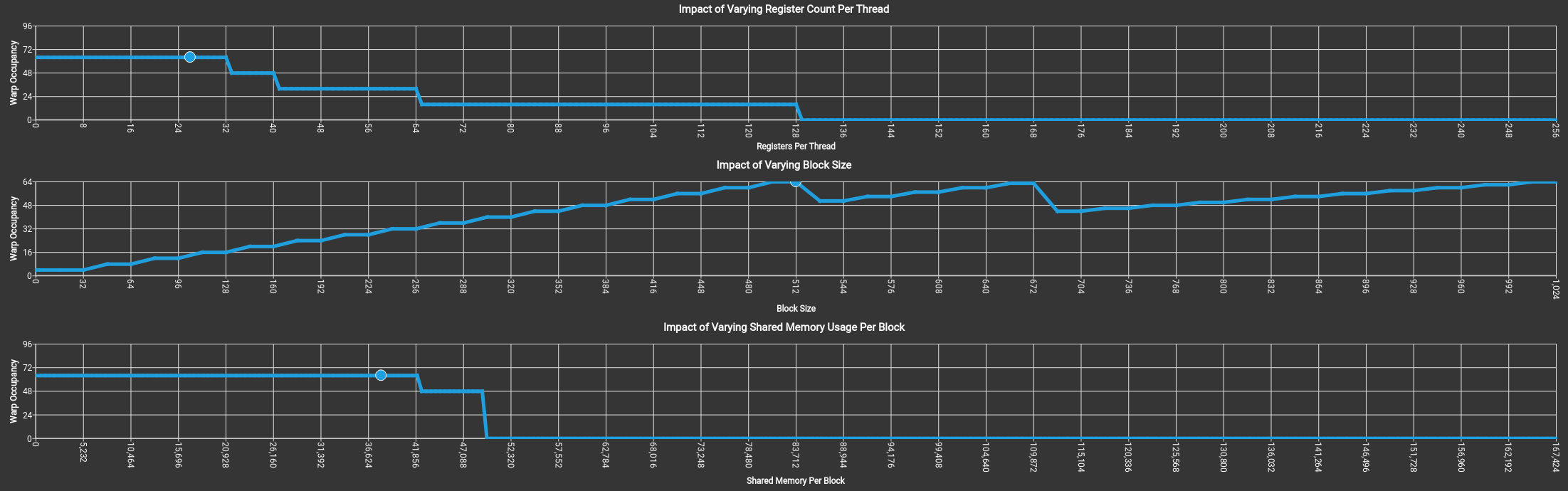 上图没有拖累,吃满了64个warp。
上图没有拖累,吃满了64个warp。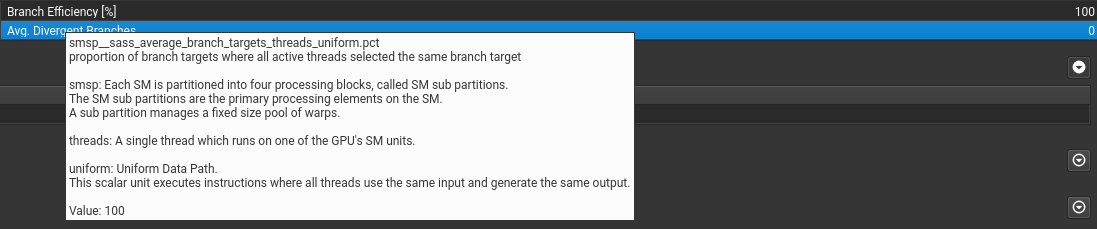 if语句只要warp里执行相同就行。
if语句只要warp里执行相同就行。